While searching for a way to simulate a fillable grid on a userform, I came across this on the Mr. Excel site:
Dim Grid(1 To 10, 1 To 5) As MSForms.TextBox
Private Sub UserForm_Initialize()
Dim x As Long
Dim y As Long
For x = 1 To 10
For y = 1 To 5
Set Grid(x, y) = Me.Controls.Add("Forms.Textbox.1")
With Grid(x, y)
.Width = 50
.Height = 20
.Left = y * .Width
.Top = x * .Height
.SpecialEffect = fmSpecialEffectFlat
.BorderStyle = fmBorderStyleSingle
End With
Next y
Next x
End Sub
I thought this was brilliant. Don't tell my clients, but I had no idea you could create an "array" of Textboxes like that by using Dim Groupname(1 to x, 1 to y) As MSForms.TextBox.
I tried to learn more about this, but searching for "Array of Controls" doesn't point me to this functionality. So here I'm asking:
- Is "Array" the real term for this ability? (So I can do a better search for more info.)
- All the controls in this "grid" are textboxes. I assume I could do the same as a group of labels, buttons, etc. But is there a way to include different types of controls? (For instance, I'd like the first column to be labels, and the last one to be comboboxes)