I have a dataframe like as shown below
Date,cust,region,Abr,Number,
12/01/2010,Company_Name,Somecity,Chi,36,
12/02/2010,Company_Name,Someothercity,Nyc,156,
df = pd.read_clipboard(sep=',')
I would like to write this dataframe to a specific sheet (called temp_data) in the file output.xlsx
Therfore I tried the below
import pandas
from openpyxl import load_workbook
book = load_workbook('output.xlsx')
writer = pandas.ExcelWriter('output.xlsx', engine='openpyxl')
writer.book = book
writer.sheets = dict((ws.title, ws) for ws in book.worksheets)
I also tried the below
path = 'output.xlsx'
with pd.ExcelWriter(path) as writer:
writer.book = openpyxl.load_workbook(path)
final_df.to_excel(writer, sheet_name='temp_data',startrow=10)
writer.save()
But am not sure whether I am overcomplicating it. I get an error like as shown below. But I verifiedd in task manager, no excel file/task is running
BadZipFile: File is not a zip file
Moreover, I also lose my formatting of the output.xlsx file when I manage to write the file based on below suggestions. I already have a neatly formatted font,color file etc and just need to put the data inside.
Is there anyway to write the pandas dataframe to a specific sheet in an existing excel file? WITHOUT LOSING FORMATTING OF THE DESTIATION FILE