This can be achieved by creating a drawable xml file containing a list of states for the button. So for example if you create a new xml file called "button.xml" with the following code:
<selector xmlns:android="http://schemas.android.com/apk/res/android">
<item android:state_focused="true" android:state_pressed="false" android:drawable="@drawable/YOURIMAGE" />
<item android:state_focused="true" android:state_pressed="true" android:drawable="@drawable/gradient" />
<item android:state_focused="false" android:state_pressed="true" android:drawable="@drawable/gradient" />
<item android:drawable="@drawable/YOURIMAGE" />
</selector>
To keep the background image with a darkened appearance on press, create a second xml file and call it gradient.xml with the following code:
<?xml version="1.0" encoding="utf-8"?>
<layer-list xmlns:android="http://schemas.android.com/apk/res/android" >
<item>
<bitmap android:src="@drawable/YOURIMAGE"/>
</item>
<item>
<shape xmlns:android="http://schemas.android.com/apk/res/android">
<gradient android:angle="90" android:startColor="#880f0f10" android:centerColor="#880d0d0f" android:endColor="#885d5d5e"/>
</shape>
</item>
</layer-list>
In the xml of your button set the background to be the button xml e.g.
android:background="@drawable/button"
Changed the above code to show an image (YOURIMAGE) in the button as opposed to a block colour.