Just for fun I've made it. But this is overkill:
// global variables
var SS = SpreadsheetApp.getActiveSpreadsheet();
var SHEET_USERFACE = SS.getSheetByName('Userface');
var SHEET_DATA = SS.getSheetByName('Data');
function onLoad() { reset() }
function onEdit(e) {
if (e.range.getSheet().getName() != 'Userface') return;
if (e.range.columnStart != 3) return;
if (![9,11,13,15,17,19,21].includes(e.range.rowStart)) return;
e.source.toast('Please, wait...');
set_filter(e.range.offset(0,-1).getValue(), e.value);
set_all_menus();
e.source.toast('The sheet has been updated');
}
function reset() {
SS.toast('Please wait...');
try { SHEET_DATA.getFilter().remove() } catch(e) {}
SHEET_USERFACE.getRange('c9:c21').clearContent().clearDataValidations();
set_all_menus();
SS.toast('The sheet has been updated');
}
function set_all_menus() {
var data = SHEET_DATA.getDataRange().getDisplayValues().filter((_,i) => !SHEET_DATA.isRowHiddenByFilter(i+1));
set_menu(data, 'b9', 'c9');
set_menu(data, 'b11', 'c11');
set_menu(data, 'b13', 'c13');
set_menu(data, 'b15', 'c15');
set_menu(data, 'b17', 'c17');
set_menu(data, 'b19', 'c19');
set_menu(data, 'b21', 'c21');
}
function set_menu(data, title, cell) {
var menu_title = SHEET_USERFACE.getRange(title).getValue();
var menu_cell = SHEET_USERFACE.getRange(cell);
var col_index = data[0].indexOf(menu_title);
var menu_list = [...new Set([...data.map(e => e[col_index])])].slice(1);
var menu_rule = SpreadsheetApp.newDataValidation().requireValueInList(menu_list).build();
menu_cell.setDataValidation(menu_rule);
}
function set_filter(column_title, value) {
// get all the data and col index
var [header, ...data] = SHEET_DATA.getDataRange().getValues();
var col_index = header.indexOf(column_title);
// unhide all values of the given column
var clear = SpreadsheetApp.newFilterCriteria().setHiddenValues([]).build();
var range = SHEET_DATA.getDataRange();
var filter = range.getFilter() || range.createFilter()
filter.setColumnFilterCriteria(col_index+1, clear);
// get the values to hide
var col_data = data.map(e => e[col_index]);
var filtered = col_data.filter( (e, i) => e != value && SHEET_DATA.isRowHiddenByFilter(i+1) );
var to_hide = col_data.filter( e => e != value );
var hidden = [...new Set([...filtered, ...to_hide])];
// hide the values with the filter
var criteria = SpreadsheetApp.newFilterCriteria().setHiddenValues(hidden).build();
var range = SHEET_DATA.getDataRange();
var filter = range.getFilter() || range.createFilter()
filter.setColumnFilterCriteria(col_index+1, criteria);
}
Here is the sheet.
It works quite slow. I'd propose to use the native filters instead. Basically the script turns on and off the filters an changes data validation for the dropdown menus respectively.
Update
Here another version of the script. It works much faster but it uses the 'helper sheet' to store temporary data (the filtered table). You can hide the 'helper sheet' if you want.
// global variables
var SS = SpreadsheetApp.getActiveSpreadsheet();
var SHEET_USERFACE = SS.getSheetByName('Userface');
var SHEET_DATA = SS.getSheetByName('Data');
var SHEET_HELPER = SS.getSheetByName('Helper'); // the hidden sheet with temp data
var PROPERTY_LIST = [...new Set(SHEET_DATA.getRange('a2:a').getValues().flat())]; // 'Property' list
var DATA_OBJ = {};
function onLoad() { reset() }
function onEdit(e) {
var {range, source, value} = e;
if (range.getSheet().getName() != 'Userface') return;
if (range.columnStart != 3) return;
if (![9,11,13,15,17,19,21].includes(range.rowStart)) return;
source.toast('Please, wait...');
// reset whenever the first menu is changing
if (range.rowStart == 9) {
reset();
source.getRange('c9').setValue(value);
}
var col_header = range.offset(0,-1).getValue();
update_sheet_helper(col_header, value);
update_all_dropdown_menus();
source.toast('The sheet has been updated');
}
function reset() {
SS.toast('Please wait...');
// copy data from SHEET_DATA to SHEET_HELPER
SHEET_USERFACE.getRange('c9:c21').clearContent().clearDataValidations();
SHEET_DATA.getDataRange().copyTo(SHEET_HELPER.clearContents().getRange(1,1));
update_data_obj();
update_all_dropdown_menus();
SS.toast('The sheet has been updated');
}
// make DATA_OBJECT from SHEET_HELPER
function update_data_obj() {
DATA_OBJ = {};
var [header, ...data] = SHEET_HELPER.getDataRange().getValues();
for (let i in header) DATA_OBJ[header[i]] = data.map(e => e[i]);
DATA_OBJ['Property'] = PROPERTY_LIST; // let 'Property' list will be full always
}
// remove from SHEET_DATA_HELPER all the rows
// that have no given value in column with given title
function update_sheet_helper(col_title, value) {
var [header, ...data] = SHEET_HELPER.getDataRange().getValues();
var col_index = header.indexOf(col_title);
data = data.filter(k => k[col_index] == value);
var table = [header, ...data];
SHEET_HELPER.clearContents().getRange(1,1,table.length, table[0].length).setValues(table);
update_data_obj();
}
function update_all_dropdown_menus() {
SHEET_USERFACE.getRange('b9:c21').getValues().forEach((row,i) => {
if (row[0] != '') set_data_validation(DATA_OBJ[row[0]], 'c' + (i+9));
});
function set_data_validation(data, cell_address) {
var menu_list = [...new Set([...data])]; // remove duplicates from the array
var menu_rule = SpreadsheetApp.newDataValidation().requireValueInList(menu_list).build();
var cell_range = SHEET_USERFACE.getRange(cell_address)
cell_range.setDataValidation(menu_rule);
if (menu_list.length == 1) cell_range.setValue(menu_list[0]);
}
}
The sheet is here.