I have an image which looks like so:
It was generated using matplotlib using:
for slice_idx in range(mandrill_t.highpasses[1].shape[2]):
print(slice_idx)
subplot(2, 3, slice_idx+1)
imshow(np.abs(mandrill_t.highpasses[1][:,:,slice_idx]), cmap='Spectral', clim=(0, 1))
However, for my use case, I would like all these 6 images in a single image with no gaps or axis - I do not have an example output image to show, but essentially, I would like them stacked horizontally (3 of them) and vertically (2 of them) so that the 6 images are a single image.
I tried looking around for similar problems to draw inspiration from, but no luck so far :(
Any pointers would be great.