I'm trying to work around the Python bug listed here:
The bug does not seem to have been officially solved. In any case, I was not able to run python get-pip.py since it resulted in an error. After doing an enormous amount of research I was able to put the program found here:
And run the program. That gave me my scripts folder. I then placed the scripts folder within python/python38/.
I then add to the path system variable such that my system variables look like this:
C:\Users\Owner\Documents\python;C:\Users\Owner\Documents\python\python38\scripts
I then quit the command prompt and restarted it and ran:
The contents of my scripts folder look like this:
Is there supposed to be a pip.exe file?
What am I doing wrong?
It could very well be that I am not setting the system variables properly (I'm a first time windows user). I have the paths to the system variables separated with semicolons which I think is the right thing to do.
################ UPDATE
I solved the problem. I'm a new windows user, being a mac user for 20 years so that might have been part of my problem. In any case, I watched a youtube video https://www.youtube.com/watch?v=4zllTMFUJK8
and followed the instructions exactly. One thing that the youtuber did differently was that he had visualstudios c++ installed. I find it annoying that that is a dependency for Python. Python should automatically check that that it is installed before permitting the installation. I then chose a different Python folder to download, that was also annoying. I didn't know the difference between the different Python packages. Third, I had trouble getting rid of the old version of Python that wasn't working, but by deleting system and environment variables and restarting the computer I was able to get it to work.