As the title, I cannot add the Glassfish server to NetBeans IDE 14. I pressed the "Add Server..." menu entry, then on the "Choose Server" screen I selected "GlassFish Server". Then, "Not a valid GlassFish Server installation" is shown. I can click the "next" button but the screen does not move on. Anyone know how to fix it? Thank you.
Versions
Java versions
| Java version | Java class version | Java EE Version | Glassfish | TomEE | Tomcat |
|---|---|---|---|---|---|
| 17 (Java SE 17) | 10 (Jakarta EE 10) | ||||
| 13 | 57 | ||||
| 12 | 56 | ||||
| 11 (Java SE 11) | 55 | 10 (Jakarta EE 10) | |||
| 11 (Java SE 11) | 55 | 9.1 (Jakarta EE 9.1) | 6.1 | ||
| 9 | 53 | ||||
| 8 (Java SE 8) | 52 | 9.1 (Jakarta EE 9.1) | 6.1 | ||
| 8 (Java SE 8) | 52 | 9 (Jakarta EE 9) | 6 | ||
| 8 (Java SE 8) | 52 | 8 (Jakarta EE 8) | 5 | ||
| 8 (Java SE 8) | 52 | 8 (Java EE 8) | 5 | ||
| 7 (Java SE 7) | 7 (Java EE 7) | 4 | |||
| 6 (Java SE 6) | 6 (Java EE 6) | 3 | |||
| 5 (Java SE 5) | 5 (Java EE 5) | ||||
| 4 (J2SE 1.4) | 4 (J2EE 1.4) | ||||
| 3 (J2SE 1.3) | 3 (J2EE 1.3) | ||||
| 2 (J2SE 1.2) | 2 (J2EE 1.2) |
Research Effort
- GlassFish 5.0 - Not a valid GlassFish Server installation
- Cannot add server glassfish 4.1.2 in netbeans 8.1
- Netbeans 7.1.2 - Unable to add glassfish server 3.1.2
- The specified directory is not a valid GlassFish installation
- Cannot add GlassFish server 5.0.1 to Netbeans IDE 8.2
- Adding GlassFish Server 4.1 to NetBeans IDE 7.4
- How to install Glassfish Server on Netbeans
- Add glassfish 2.x server to a netbeans ide
Bonus Reading
- Tomcat vs. Jetty vs. GlassFish vs. WildFly
- What is the Application Server?
- What is Jakarta EE?
- Java EE vs J2EE vs Jakarta EE
Steps to Reproduce the Problem
Open the project in NetBeans:
So i right-click the project and click Resolve Missing Server Problem...:
Which presets a dialog telling me that i need to add a suitable server instance (whatever servers are, and whatever instances are):
So i click Add Server, where i'm presented with a dialog where i can Choose a server:
I select Glassfish, and click Next, where i'm presented with a dialog where i can choose to download Glassfish:
So i check I have read and accept the license agreement...(click), and click Download Now.... It proceeds to download stuff:
And then it tells me "Not a valid GlassFish server installation":
So i notice a drop-down of Choose server to download:, so i try selecting the 2nd one from the top "GlassFish Server 6.1":
and the re-check the I have read and accept the license agreement...(click)* checkbox, and click Download Now*, but nothing happens:
So i click Back, and then ensure that GlassFish Server is still selected, and click Next:
And now NetBeans simply says Not a valid GlassFish server installation.:
And so i click Next again, and the warning message disappears, but the wizard does not move to the next page:
So i close NetBeans, and delete the C:\Users\Ian\GlassFish_Server folder from my computer:
I then re-launch NetBeans, and repeat the process you see above.
I then created a new Stackoverflow question, and repeated the steps you see above.