How to display a custom Tkinter window (with overrideredirect true) on top of other opened windows when clicking from the taskbar icon? My code below works (maximize not implemented yet) except when this Tkinter window is overlapped by other non-Tkinter windows. For instance, when this Tkinter window is situated below two windows (of other programs) and when called (by clicking the taskbar icon), it will take 2 clicks on that icon before this window will appear on top of those 2 windows. I want to bring my window automatically on top when its taskbar icon clicked.
I based my code from this answer and stitched this workaround for taskbar icon. I tried searching for any Tkinter code that deals on taskbar icon click event but found nothing.
import tkinter as tk
from tkinter import ttk
def get_pos(event):
global xwin
global ywin
xwin = event.x
ywin = event.y
def move_window(event):
root.geometry(f'+{event.x_root - xwin}+{event.y_root - ywin}')
def quit():
root.destroy()
#window contents
root = tk.Tk()
container = tk.Toplevel(root)
root.overrideredirect(True)
#default window dimension
root.geometry('350x150+200+200')
root.minsize(350, 150)
container.attributes("-alpha",0.0)
back_ground = "#2c2c2c"
#minimize btn binding
def onRootIconify(event): root.withdraw()
container.bind("<Unmap>", onRootIconify)
root.bind("<Unmap>", onRootIconify)
def onRootDeiconify(event): root.deiconify()
container.bind("<Map>", onRootDeiconify)
root.bind("<Map>", onRootDeiconify)
#title bar
title_bar = tk.Frame(root, bg=back_ground, bd=1,
highlightcolor=back_ground,
highlightthickness=0)
#minimize btn
minimize_btn = tk.Button(title_bar, text='', bg=back_ground, padx=5, pady=2,
bd=0, font="bold", fg='white', width=2,
activebackground="red",
activeforeground="white",
highlightthickness=0,
command=lambda: container.wm_state('iconic'))
#maximize btn
maximize_btn = tk.Button(title_bar, text='', bg=back_ground, padx=5, pady=2,
bd=0, font="bold", fg='white', width=2,
activebackground="red",
activeforeground="white",
highlightthickness=0,
command=None)
#close btn
close_button = tk.Button(title_bar, text='', bg=back_ground, padx=5, pady=2,
bd=0, font="bold", fg='white', width=2,
activebackground="red",
activeforeground="white",
highlightthickness=0,
command= quit)
#window title
title_window = "Untitled window"
title_name = tk.Label(title_bar, text=title_window, font="Arial 12", bg=back_ground, fg="white")
#main area of the window
window = tk.Frame(root, bg="white", highlightthickness=1, highlightbackground=back_ground)
txt = tk.Label(window, bg='white', text="Prototype window").pack(anchor="center")
# pack the widgets
title_bar.pack(fill='x', side=tk.TOP)
title_name.pack(side='left', padx=5)
close_button.pack(side='right')
maximize_btn.pack(side=tk.RIGHT)
minimize_btn.pack(side=tk.RIGHT)
window.pack(fill='both', expand=True, side=tk.TOP)
# bind title bar motion to the move window function
title_bar.bind("<B1-Motion>", move_window)
title_bar.bind("<Button-1>", get_pos)
#workaround to enable window dragging on window title text
title_name.bind("<B1-Motion>", move_window)
title_name.bind("<Button-1>", get_pos)
minimize_btn.bind('<Enter>', lambda x: minimize_btn.configure(bg='#777777'))
minimize_btn.bind('<Leave>', lambda x: minimize_btn.configure(bg=back_ground))
maximize_btn.bind('<Enter>', lambda x: maximize_btn.configure(bg='#777777'))
maximize_btn.bind('<Leave>', lambda x: maximize_btn.configure(bg=back_ground))
close_button.bind('<Enter>', lambda x: close_button.configure(bg='red'))
close_button.bind('<Leave>',lambda x: close_button.configure(bg=back_ground))
root.mainloop()
The custom window: