When trying to debug a ASP.NET MVC app, the breakpoints in my controllers arent getting hit. When entering debug mode they just show an empty red circle with a warning triangle instead of the normal full circle. This is strange because debugging was working fine until now, and no configuration changes have been made in my environment for a while.
I have seen this question and had a look at my modules view and the correct ones aren't being loaded, however I'm not sure how to remedy this. Also all the relevant pdb files are in the bin folder of the site.
Any suggestions on how to fix this?
Cheers!
EDIT: The app is running as a local site on IIS7 and I'm debugging with VS 2008