I need to add a row above the header columns in a dataframe, which will be converted to an excel file, with the limitation that there cannot be any reading / writing of files locally. Because of this, I am unable to use open('filename.xls', 'w') as f:
This is because the script is to be run in a place where files cannot be read/written locally.
So for example, I want something like this
text here
*animal* *no_of_legs* *name*
cat 4 meow
bird 2 chirp
rabbit 2 bun
I have an array allAnimals consisting of all the animals data.
I tried allAnimals.insert(0,['text here]) then df = pd.DataFrame(allAnimals, columns=['animals', 'no_of_legs', 'name']) to convert as a dataframe. I then use df.to_excel(xxx, index=False) but I get something like this instead:
*animal* *no_of_legs* *name*
text here
cat 4 meow
bird 2 chirp
rabbit 2 bun
Alternatively, another method I tried involved creating a new dataframe storing only 'text here', and then tried to use concat but it doesn't add the data horizontally. It adds a new column instead. The same goes for append. So this would be what I get:
*animal* *no_of_legs* *name*
text here
cat 4 meow
bird 2 chirp
rabbit 2 bun
I have read some other questions similar to this but they are not very applicable to my case, as such, I am unable to solve this. Any tips would be appreciated!
Is it possible to add a row above the headers in pandas
Add rows *on top of* column names Pandas Dataframe as header info?
How to add an empty row on top of the header row in a dataframe?