Currently I am trying to show something like this in a website:
As you can see, there is a list of elements where all their sub elements are lined up. As of now I have something like this:
<div class="container">
<div class="element">
<div>Some text</div>
<ProgressBar ... component stuff />
<div>Another: <b>10</b></div>
</div>
<div class="element">
<div>Name Two</div>
<ProgressBar ... component stuff />
<div>Another: <b>150</b></div>
</div>
<div class="element">
<div>Whatever</div>
<ProgressBar ... component stuff />
<div>Another: <b>25</b></div>
</div>
</div>
But I am not sure how to make each element data take the same amount of space as the divs inside the other elements keeping it responsive.
Maybe for this it would be better to use tables instead?