I am using VS code and have a venv folder for shared projects that lives outside of workspace/project folders. I want to change my workspace to use the interpreter within my AppData\local... folder (system installation of Python). I have been reading up on this but not found a solution to do this. How would I do this please?
I should note that the virtual environment is not active so I can not do this.
In the terminal I see this showing the workspace folder & the virtual environment.
This is messing up my debugging and very frustrating.
Edit - to try better explain when opening my interpreter list (see image below). Each workspace (red box) has the interpreter named under it (green box). I want to change the interpreter that is linked to the workspace.
Edit2 - solution - So I was able to fix this by doing something I had tried before but for some reason this time it worked. Which was selecting the 'Select at workspace level' option.
Then I selected the interpreter and this time it allowed me to browse for the interpreter on my computer which then updated the interpreter. Don't see what the problem was but it worked.