In my case, it was ReSharper.
Test if ReSharper
StackOverflow: How can I disable ReSharper in Visual Studio and enable it again?
Prevent ReSharper from reformatting code
StackOverflow: Is there a way to mark up code to tell ReSharper not to format it?
Update 2017-03-01
It was ReSharper in the end:

Update 2020-12-18
On the latest version of ReSharper, there are more options: untick everything on this page, and ensure all dropdowns are set to the equivalent of None.
ReSharper "typing assist" is like a 3-year-old trying to "help" build a card castle. A simple backspace or an enter key will (poorly) reformat entire blocks of code, requiring it to be undone or painfully formatted back to the original.
And if that is not enough, this is the bit that adds delays when typing so sometimes it feels like trying to run in skis.