I installed ReSharper, and it works in Visual Studio, but how can I disable it?
Whenever I search in the ReSharper menu, I can't find a disable option.
I installed ReSharper, and it works in Visual Studio, but how can I disable it?
Whenever I search in the ReSharper menu, I can't find a disable option.
You can disable ReSharper 5 and newer versions by using the Suspend Now button in menu Tools → Options → ReSharper.
If you want to do it without clicking too much, open the Command Window (Ctrl + W, A) and type:
ReSharper_Suspend or ReSharper_Resume depending on what you want.
Or you can even set a keyboard shortcut for this purpose. In Visual Studio, go to Tools -> Options -> Environment -> Keyboard.
There you can assign a keyboard shortcut to ReSharper_Suspend and ReSharper_Resume.
The Command Window can also be opened with Ctrl + Alt + A, just in case you're in the editor.
Bind ReSharper_ToggleSuspended to a shortcut key.
Steps:
Binding ReSharper_ToggleSuspended to a shortcut key (in my case: Ctrl-Shift-Q) works very well. With ReSharper not supporting the async CTP yet (as of mid-2011), when dipping into the code the uses the async keyword, this shortcut is invaluable.
I always forget how to do this and this is the top result on Google. IMO, none of the answers here are satisfactory.
So the next time I search this and to help others, here's how to do it and what the button looks like to toggle it:
package manager console via the Quick Launch bar near the caption buttons to launch a PowerShell instance.If you want to add it to the standard toolbar:
$cmdBar = $dte.CommandBars.Item("Standard")
$cmd = $dte.Commands.Item("ReSharper_ToggleSuspended")
$ctrl = $cmd.AddControl($cmdBar, $cmdBar.Controls.Count+1)
$ctrl.Caption = "R#"
If you want to add it to a new custom toolbar:
$toolbarType = [EnvDTE.vsCommandBarType]::vsCommandBarTypeToolbar
$cmdBar = $dte.Commands.AddCommandBar("Resharper", $toolbarType)
$cmd = $dte.Commands.Item("ReSharper_ToggleSuspended")
$ctrl = $cmd.AddControl($cmdBar, $cmdBar.Controls.Count+1)
$ctrl.Caption = "R#"
If you mess up and need to start over, remove it with:
$ctrl.Delete($cmdBar)
$dte.Commands.RemoveCommandBar($cmdBar)
In addition to adding the button, you may wish to add the keyboard shortcut
ctrl+shift+Num -, ctrl+shift+Num - that is: ctrl+shift+-+-
EDIT:
Looks like StingyJack found the original post I found long ago. It never shows up when I do a google search for this
https://stackoverflow.com/a/41792417/16391
If resharper is completely missing from the options menu, it could be because the extension itself has been disabled.
In Visual Studio 2017 ReSharper 2018.X.X can be enabled and disabled by going to Help > Manage Visual Studio Performance. Then select JetBrains ReSharper ... under Extensions.
In Visual Studio 2019, you would go under Extensions->Manage Extensions->Installed
You can add a menu item to toggle ReSharper if you don't want to use the command window or a shortcut key. Sadly the ReSharper_ToggleSuspended command can't be directly added to a menu (there's an open issue on that), but it's easy enough to work around:
Create a macro like this:
Sub ToggleResharper()
DTE.ExecuteCommand("ReSharper_ToggleSuspended")
End Sub
Then add a menu item to run that macro:
You need to goto Tools-->Options--->Select Resharper--->Click on suspend now,to disable it
Now Resharper supports Suspend & Resume argument at devenv.exe
(ReSharper 2019.2.3)
Run VS & Suspend R#:
devenv.exe /ReSharper.Suspend
Run VS & Resume R#:
devenv.exe /ReSharper.Resume
Here's an example usage:
In case the solution did not help to just suspend resharper (STRG+R, STRG+R did still not work for example) I decided to disable the plugin and restart visual studio.
VisualStudio > Extras > Extensions > Resharper > Disable
https://learn.microsoft.com/en-us/visualstudio/extensibility/how-to-diagnose-extension-performance
Tools -> Options -> ReSharper (Tick "Show All setting" if ReSharper option not available ). Then you can do Suspend or Resume. Hope it helps (I tested only in VS2005)
Very simple steps:
You will see disable button over the extension, click to it then restart Visual Studio and that's it!