I am trying to measure average thickness of segmented and labeled image. Since I was not successful to make this work with opencv, per suggestion by @CrisLuengo, I switch to using diplib. I found a good example of measuring thickness of part here Measuring the distance between two lines using DipLib (PyDIP)
Issue: I can make this code work and find an estimation for one segment of my image, but the code is returning error for the second segment. Below is what I've done:
After importing image and doing some pre-processing I ended up having this image:
Here I am interested in 3 average thicknesses:
- thickness of long narrow white part on top
- thickness of black region in middle
- thickness of thick white part in bottom
in order to do this first I labeled the image and chose top 2 big areas (which is top and bottom white part of image)
label_image=measure.label(opening1, connectivity=opening1.ndim)
props= measure.regionprops_table (label_image, properties=['label', "area", "coords"])
slc=label_image
rps=regionprops(slc)
areas=[r.area for r in rps]
id=np.argsort(props["area"])[::-1]
new_slc=np.zeros_like(slc)
for i in id[0:2]:
new_slc[tuple(rps[i].coords.T)]=i+1
which will result in labeled image with 2 labels:
Since, it looks like that the approach introduced here Measuring the distance between two lines using DipLib (PyDIP) only works on one image, I separated my section. In other words, I am going to focus on each labeled part separately:
first thick white part :
slc=label_image
rps=regionprops(slc)
areas=[r.area for r in rps]
id=np.argsort(props["area"])[::-1]
new_slc=np.zeros_like(slc)
for i in id[0:1]:
new_slc[tuple(rps[i].coords.T)]=i+1
then I ran the code and it return 15.33 μm thickness (compared to the actual thickness of 14.66 μm this is a good estimation). it also returned this image
I am not sure how to interpret this image but it looks like the algorithm is trying to show fitting lines to boundaries now I want to do the same thing for thin white top part. To do this first I choose the top white part:
rps=regionprops(slc)
areas=[r.area for r in rps]
id=np.argsort(props["area"])[::-1]
new_slc=np.zeros_like(slc)
for i in id[1:2]:
new_slc[tuple(rps[i].coords.T)]=i+1
then I ran the algorithm explained here:Measuring the distance between two lines using DipLib (PyDIP)
however, it returns an error
Can someone advise, why the algorithm is not working on the second portion of my image? what's the difference and why I am getting errors?
UPDATE regarding Pre-processing
====================
median=cv2.medianBlur(img,13)
ret, th = cv2.threshold(median, 0 , 255, cv2.THRESH_BINARY+cv2.THRESH_OTSU)
kernel=np.ones((3,15),np.uint8)
closing1 = cv2.morphologyEx(th, cv2.MORPH_CLOSE, kernel, iterations=2)
kernel=np.ones((1,31),np.uint8)
closing2 = cv2.morphologyEx(closing1, cv2.MORPH_CLOSE, kernel)
label_image=measure.label(closing2, connectivity=closing2.ndim)
props= measure.regionprops_table (label_image, properties=['label'])
kernel=np.ones((1,13),np.uint8)
opening1= cv2.morphologyEx(closing2, cv2.MORPH_OPEN, kernel, iterations=2)
label_image=measure.label(opening1, connectivity=opening1.ndim)
props= measure.regionprops_table (label_image, properties=['label', "area", "coords"])
Original photo: Below I showed low quality of my original image, so you have better understanding as why I did all the pre-processing