I only want certain cells and certain cell outputs to show up when I export my Juypter Notebook from VSCode. I have not been able to get an answer that works from Google, StackOverflow, and ChatGPT.
So when I export the .ipynb file to HTML in VSCode, how do I modify which cells are included in the HTML and which are not? For example, what would I do to include just the ouptut of the cell below and not the actual code?
import pandas as pd
import seaborn as sns
df = pd.read_csv(file.csv)
sns.histplot(df['Variable 1']
This post seems to indicate the best/only option is tagging cells then removing them with nbconvert. This seems inefficient in VSCode, especially compared to the easy output = FALSE or echo = FALSE in RStudio.
This seems like it should be an easy and common question but I am getting no good solutions from the internet. ChatGPT suggested include #hide-in-export to the cells I didn't want but that didn't work
The StackOverflow post I linked suggested using TagRemovePreprocessor with nbconvert and marking all the cells I want gone but that seems so clunky. Follow-up question: If tagging cells and removing them in export with nbconvert, what is the fastest way to tag cells in VSCode?