I am trying to create a grid of buttons(in order to achieve the clickable cell effect) with Tkinter.
My main problem is that I cannot make the grid and the buttons autoresize and fit the parent window.
For example, when I have a high number of buttons on the grid, instead of shrinking the buttons so that the grid fits inside the window, I get a stretched frame that goes off screen.
The effect that I am looking for is the grid filling all available space, then resizing its cells to fit within that space. I have read at the documentation, but I still cannot figure out how to make it work.
This is the basic code which is my starting point:
def __init__(self):
root = Tk()
frame = Frame(root)
frame.grid()
#some widgets get added in the first 6 rows of the frame's grid
#initialize grid
grid = Frame(frame)
grid.grid(sticky=N+S+E+W, column=0, row=7, columnspan=2)
#example values
for x in range(60):
for y in range(30):
btn = Button(grid)
btn.grid(column=x, row=y)
root.mainloop()