So basically I want to convert this:
transform="translate(...)"
into x/y coordinates. On an <image> element
Additional info:
Similar but more specific than this question: Removing transforms in SVG files
My question is specifically about <image> elements.
I have an svg element like this:
<image width="42" height="55" id="Piz_Buin" xlink:href="assets/svgs/pin.svg"
transform="transalte(1.0909,269.65)">
</image>
And I want the output to be something like this:
<image width="42" height="55" id="Piz_Buin" xlink:href="assets/svgs/pin.svg" x="1.0909" y="269.65">
</image>
So basically I want to convert this: transform="matrix(1.0909 0 0 1.0909 32.8309 269.65)" into x/y coordinates. On an element
How do I achieve this?
Things I have tried but didn't work:
- Use Inkscape to move the elements around -> exports as transforms
- Use Inkscape "Apply Transforms" plugin -> doesn't support
<image>elements - Use Adobe Illustrator to move the elements around -> exports as transforms
- Use Affinity Designer -> doesn't even support creating
<image>elements from svgs - Tried using
<use>elements instead but same issues as above
I have looked at the svggo github project and it has the convertTransform command, but after reading the API it seems this command is not at all helpful.