Detailed to the point answer
Create a color resource in
res/values/colors.xml
<?xml version="1.0" encoding="utf-8"?>
<resources>
<item name="yellow" type="color">#F7B500</item>
<item name="yellow_dark" type="color">#AC7E00</item>
<integer-array name="androidcolors">
<item>@color/yellow</item>
<item>@color/yellow_dark</item>
</integer-array>
</resources>
Create a drawable at
res/drawable/bg_yellow_round.xml
<?xml version="1.0" encoding="utf-8"?>
<shape xmlns:android="http://schemas.android.com/apk/res/android"
android:shape="rectangle" >
<solid android:color="@color/yellow" />
<stroke
android:width="2dp"
android:color="@color/yellow" />
<corners
android:bottomLeftRadius="20dp"
android:bottomRightRadius="20dp"
android:topLeftRadius="20dp"
android:topRightRadius="20dp" />
</shape>
Create another drawable, you want for transition at same place and name it
res/drawable/bg_yellow_dark_round.xml
<solid android:color="@color/yellow_dark" />
<stroke
android:width="2dp"
android:color="@color/yellow_dark" />
<corners
android:bottomLeftRadius="20dp"
android:bottomRightRadius="20dp"
android:topLeftRadius="20dp"
android:topRightRadius="20dp" />
Now create a color state list at
res/color/btn_selector_yellow.xml
<?xml version="1.0" encoding="utf-8"?>
<selector xmlns:android="http://schemas.android.com/apk/res/android" android:exitFadeDuration="@android:integer/config_shortAnimTime">
<item android:drawable="@color/yellow" android:state_focused="true" android:state_pressed="false"/>
<item android:drawable="@drawable/bg_yellow_dark_round" android:state_pressed="true"/>
<item android:drawable="@drawable/bg_yellow_round"/>
</selector>
Now set it to your button as following
<Button
android:id="@+id/button1"
android:layout_width="248dp"
android:layout_height="44dp"
android:layout_gravity="center_horizontal"
android:layout_marginBottom="10dp"
android:layout_marginTop="20dp"
android:background="@color/btn_selector_yellow"
android:text="AZ_ is so cool" />
Now this will do transition from 
to
 .
.
 .
.