First of all, I think there might be some issue with bindings in CustomTkinter because I got the same error as here: AttributeError in Ctk
For some reason, Ctk doesn't allow bind_all
The solution should be to have the master of the Table as a separate frame.
This worked great when I used regular Tkinter
(without this extra frame, the Table took up the whole window also):
import customtkinter as ctk
import pandas as pd
from tkinter import END
import tkinter as tk
from pandastable import Table
class DisplayTable(tk.Frame):
def __init__(self, parent):
tk.Frame.__init__(self, parent, relief="sunken")
label = tk.Label(self, text="DisplayTable", relief="sunken")
label.grid(row=0, column=1, padx=10, pady=10, columnspan=4)
df = pd.read_csv("data_points.csv")
self.table_FRAME = tk.Frame(self)
self.table = Table(self.table_FRAME,
dataframe=df,
showtoolbar=True,
showstatusbar=True)
self.table.grid(row=0, column=0, padx=10, pady=10, columnspan=4)
self.table_FRAME.grid(row=1, column=1, padx=30, pady=10, columnspan=4,
rowspan=10)
# self.table_FRAME.grid_propagate(False)
# self.table_FRAME.configure(width=10, height=20)
self.table.show()
if __name__ == '__main__':
# Declare root window first to be able to get screen information
root = tk.Tk()
app = DisplayTable(parent=root)
app.pack(fill="both", expand=True)
root.mainloop()
If I try the same thing with CustomTkinter I get the AttributeError I mentioned in the beginning.
Workaround with using CustomTkinter anyway (use at your own risk because it involves changing behaviors that the author of the code took into consideration):
Code with Ctk:
import customtkinter as ctk
import pandas as pd
from tkinter import END
import tkinter as tk
from pandastable import Table
class DisplayTable(ctk.CTkFrame):
def __init__(self, parent):
ctk.CTkFrame.__init__(self, parent)
label = ctk.CTkLabel(self, text="DisplayTable")
label.grid(row=0, column=1, padx=10, pady=10, columnspan=4)
df = pd.read_csv("data_points.csv")
self.table_FRAME = ctk.CTkFrame(self)
self.table = Table(self.table_FRAME,
dataframe=df,
showtoolbar=True,
showstatusbar=True)
self.table.grid(row=0, column=0, padx=10, pady=10, columnspan=4)
self.table_FRAME.grid(row=1, column=1, padx=30, pady=10, columnspan=4,
rowspan=10)
# self.table_FRAME.grid_propagate(False)
# self.table_FRAME.configure(width=10, height=20)
self.table.show()
if __name__ == '__main__':
# Declare root window first to be able to get screen information
root = tk.Tk()
app = DisplayTable(parent=root)
app.pack(fill="both", expand=True)
root.mainloop()
Now when you get this error:
File "C:\Dev\Python\Lib\site-packages\customtkinter\windows\widgets\core_widget_classes\ctk_base_class.py", line 253, in bind_all
raise AttributeError("'bind_all' is not allowed, could result in undefined behavior")
AttributeError: 'bind_all' is not allowed, could result in undefined behavior
Follow the link to the bind_all method, comment out the raise AttributeError and just add pass
def bind_all(self, sequence=None, func=None, add=None):
# raise AttributeError("'bind_all' is not allowed, could result in undefined behavior")
pass
This got it to work but I have no idea why bind_all could result in undefined behavior using CustomTkinter so again, use at your own risk.