I have a project on Bitbucket. Only the sources are committed. To retrieve the project onto a new machine, I used Version Control > Checkout from Version Control from within IntelliJ.
It then asks whether I would like to create a new project from this source, to which I reply Yes. So far, so good. It creates a nice little Java project for me, consisting of a single module.
However, my goal in pulling this project into IntelliJ was to turn it into a Maven project. I cannot find any option anywhere that will let me do this!
Is there a way to have IntelliJ just generate a basic empty pom.xml for me, with a name and an artifactId and a repository? Or, is there a way to import the project as a Maven project in the first place? (Whenever I try to create a project from existing source, it only gives me the option of a Java project.)