While there is not a 1:1 mapping between parameters, you can still customize the plotly_calplot.calplot figure just as nearly (and of course, interactively-wise, much more than) as with the static Python calplot library
E.g.,
calplot:
To illustrate, the following code produces a static calplot using the Python package "calplot":
import numpy as np; np.random.seed(sum(map(ord, 'calplot')))
import pandas as pd
import calplot
all_days = pd.date_range('1/1/2022', periods=730, freq='D')
days = np.random.choice(all_days, 500)
events = pd.Series(np.random.randn(len(days)), index=days)
calplot.calplot(events, colorbar=True,
fillcolor="w",
linecolor="w",
fig_kws=dict(facecolor="w"),
subplot_kws=dict(facecolor="w"),
edgecolor="grey")
yielding:
vs. plotly_calplot:
As it happens, it seems to me, the default plotly_calplot.calplot settings produce a result very nearly identical, style-wise, to the static calplot shown above (using the specified parameter settings you provided):
import plotly_calplot
df = pd.DataFrame(events, columns=["value"])
df["date"] = df.index
fig = plotly_calplot.calplot(df, x="date", y="value")
fig.show()
 Note: The years are swapped vs. the
Note: The years are swapped vs. the calplot.caplot figure above. If you wish to add axis labels showing the years, see the docs by printing them with the help(fig.layout)* command (which provides a comprehensive manual of all the possible parameters for layout [very extensive]).
To change the style parameters of the plotly figure ("fig"), checkout the layout attribute of the fig object:
>>> fig.layout
Layout({
'font': {'color': '#9e9e9e', 'size': 10},
'height': 300,
'margin': {'b': 20, 't': 20},
'plot_bgcolor': '#fff',
'showlegend': False,
'template': '...',
'title': {'text': ''},
'xaxis': {'anchor': 'y',
'domain': [0.0, 1.0],
'showgrid': False,
'showline': False,
'tickmode': 'array',
'ticktext': [January, February, March, April, May, June, July,
August, September, October, November, December],
'tickvals': array([ 1.5 , 5.90909091, 10.31818182, 14.72727273, 19.13636364,
23.54545455, 27.95454545, 32.36363636, 36.77272727, 41.18181818,
45.59090909, 50. ]),
'zeroline': False},
'xaxis2': {'anchor': 'y2',
'domain': [0.0, 1.0],
'showgrid': False,
'showline': False,
'tickmode': 'array',
'ticktext': [January, February, March, April, May, June, July,
August, September, October, November, December],
'tickvals': array([ 1.5 , 5.90909091, 10.31818182, 14.72727273, 19.13636364,
23.54545455, 27.95454545, 32.36363636, 36.77272727, 41.18181818,
45.59090909, 50. ]),
'zeroline': False},
'yaxis': {'anchor': 'x',
'autorange': 'reversed',
'domain': [0.54, 1.0],
'showgrid': False,
'showline': False,
'tickmode': 'array',
'ticktext': [Mon, Tue, Wed, Thu, Fri, Sat, Sun],
'tickvals': [0, 1, 2, 3, 4, 5, 6],
'zeroline': False},
'yaxis2': {'anchor': 'x2',
'autorange': 'reversed',
'domain': [0.0, 0.46],
'showgrid': False,
'showline': False,
'tickmode': 'array',
'ticktext': [Mon, Tue, Wed, Thu, Fri, Sat, Sun],
'tickvals': [0, 1, 2, 3, 4, 5, 6],
'zeroline': False}
})
which can be explicitly updated/overwritten using fig.update_layout, for example (before executing fig.show()).
If it is the heatmap-like colormap legend you are especially wanting to recreate, that doesn't appear to be as easily built-in, but I imagine there is likely a way of achieving creating one. (Again, I would recommend looking through help(fig.layout).)
Change style parameters of Plotly figure via fig.update_layout and fig.update_traces:
*For example, the following line will properly show the years:
fig.update_layout({"yaxis": {"title": "2023"}, "yaxis2": {"title": "2022"}})
fig.show()
To show a colormap legend (and also change the cmap to also match the default of calplot.calplot [which is the classic 'Viridis' colormap]), fig.update_traces can be used:
import plotly.express as px
fig.update_traces(
showscale = True,
selector=dict(type='heatmap'),
zmax=df.value.max(),
zmin=df.value.min(),
colorscale=px.colors.sequential.Viridis
)
fig.show()