I'm trying to set custom SVG icons with CSS on a <ul>'s list items. Example:
<ul>
<li style="list-style-image: url('first.svg')">This is my first item</li>
<li style="list-style-image: url('second.svg')">And here's my second</li>
</ul>
The problem is that the the images are too large, and stretch the height of the lines. I don't want to change the image size, because the point of using SVG is to scale with the resolution. Is there a way to set the size of the image using CSS without some sort of background-image hack?
EDIT: Here's a preview (large image deliberately chosen for illustration and drama): http://jsfiddle.net/tWQ65/4/
And my current background-image workaround, using CSS3's background-size: http://jsfiddle.net/kP375/1/