I'm trying to make a UIButton that has two lines of text in its titleLabel. This is the code I'm using:
UIButton *titleButton = [[UIButton alloc] initWithFrame:CGRectMake(15, 10, frame.size.width-100, 100)];
titleButton.titleLabel.font = [UIFont boldSystemFontOfSize:24.0];
[titleButton setTitle:@"This text is very long and should get truncated at the end of the second line" forState:UIControlStateNormal];
titleButton.titleLabel.lineBreakMode = UILineBreakModeTailTruncation;
titleButton.titleLabel.numberOfLines = 2;
[self addSubview:titleButton];
When I try this, the text only appears on one line. It seems the only way to achieve more than one line of text in UIButton.titleLabel is to set numberOfLines=0 and use UILineBreakModeWordWrap. But this doesn't guarantee the text to be exactly two lines.
Using a plain UILabel, however, does work:
UILabel *titleLabel = [[UILabel alloc] initWithFrame:CGRectMake(15, 10, frame.size.width-100, 100)];
titleLabel.font = [UIFont boldSystemFontOfSize:24.0];
titleLabel.text = @"This text is very long and should get truncated at the end of the second line";
titleLabel.numberOfLines = 2;
titleLabel.lineBreakMode = UILineBreakModeTailTruncation;
[self addSubview:titleLabel];
Does anyone know how to make the UIButton work with two lines? Is the only solution to create a separate UILabel to hold the text, and add it as a subview of the button?