I had an issue with auto-layout, after enabling multi-line the result was like this:

so the titleLabel size doesn't affect the button size
I've added Constraints based on contentEdgeInsets (in this case contentEdgeInsets was (10, 10, 10, 10)
after calling makeMultiLineSupport():
hope it helps you (swift 5.0):
extension UIButton {
func makeMultiLineSupport() {
guard let titleLabel = titleLabel else {
return
}
titleLabel.numberOfLines = 0
titleLabel.setContentHuggingPriority(.required, for: .vertical)
titleLabel.setContentHuggingPriority(.required, for: .horizontal)
addConstraints([
.init(item: titleLabel,
attribute: .top,
relatedBy: .greaterThanOrEqual,
toItem: self,
attribute: .top,
multiplier: 1.0,
constant: contentEdgeInsets.top),
.init(item: titleLabel,
attribute: .bottom,
relatedBy: .greaterThanOrEqual,
toItem: self,
attribute: .bottom,
multiplier: 1.0,
constant: contentEdgeInsets.bottom),
.init(item: titleLabel,
attribute: .left,
relatedBy: .greaterThanOrEqual,
toItem: self,
attribute: .left,
multiplier: 1.0,
constant: contentEdgeInsets.left),
.init(item: titleLabel,
attribute: .right,
relatedBy: .greaterThanOrEqual,
toItem: self,
attribute: .right,
multiplier: 1.0,
constant: contentEdgeInsets.right)
])
}
}
 ]
]