I also struggled with this problem for quite a while.
I came accross this interesting thread from MySQL forum: http://forums.mysql.com/read.php?11,11388,11388#msg-11388
I also came accross (obviously) some good SO Q/A.
It seems that the message mentioned in "user948950" 's question can be coming from a wide range of reasons: log file too big, incorrect mysql.ini file values, spaces in the file path, security/acl issue, old entries in the registry, and so on.
So, after trying for 3h to fix this... I abandonned and decided to do a good old re-install.
This is where this post from (again) this MySQL thread came in useful, I quote:
Gary Williams wrote: Hi Guys,
I've had exactly the same problem and this is how I got it working
for me, starting with a non working installation.
Stop the windows service for any existing mysql installation.
Uninstall Mysql.
As with most uninstalls, old files are left behind. If your directory
is C:\mysql\ etc then delete the innob, etc, files but leave the
directories themselves as well as any existing databases in 'data'.
If your directory is C:\Program Files\ etc, delete all the mysql
directories.
It's now worth running regedit to make sure the old registry entries are deleted as well by the uninstall. If not, delete them.
It's ok to use the new .msi installer (essential files only), however ....
Do not use their default install path! Some genius set a path with spaces in it! Choose the custom install and select a sensible path,
ie, C:\mysql (note from Adrien: C:\mysqldata for ... the data)
Do not choose to alter the security settings. Uncheck the relevant box and the install will complete without having to set a root
password.
I think I have remembered everything.
Good luck
Gary
I did get into troubles when simply copy/pasting the databases I had in my previous "data" directory to the new one. So the work around I found was to export each database (I know... a lot of fun) and then re-import them one by one.
FYI: I used the following command to import C:/<MySQLInstallDir>/My SQL Server x.x/bin/mysql -u root -p <dbName> < "<dirPathOfDump>\<dumpName>.sql", that is for instance C:/mysql/MySQL Server 5.6/bin/mysql -u root -p mySupaCoolDb < "C:\mySupaCoolDbDump20130901.sql"