First of all, yes I know there's a lot of topics similar to this issue, I did use the search function on stack overflow.
But most of the issue that were brought up seems to about long boot times.
For me, the emulator is so slow, simply sliding from one home screen to another is like watching a slideshow. I placed in more 'RAM' into the virtual device but nothing changes.
How do I fix this?
I'm using a Macbook Pro 2010 on Mac OS X Lion.