I have a UIView which I want to have a radial gradient, and I'm wondering how to go about doing this?
-
Here is a link for a stackoverflow answer with sample code of how to add a radial gradient: [Radial Gradient](http://stackoverflow.com/questions/422066/gradients-on-uiview-and-uilabels-on-iphone/422208#422208) – Paul N Nov 14 '11 at 17:45
5 Answers
Swift 3 - @IBDesignable
I worked off Karlis and Alexander's answers. I aimed to simplify as much as possible. Such as removing color space and locations (nil) so the gradient uses the defaults.
How to Use
Step 1
Create file and add this code: import UIKit
@IBDesignable
class RadialGradientView: UIView {
@IBInspectable var InsideColor: UIColor = UIColor.clear
@IBInspectable var OutsideColor: UIColor = UIColor.clear
override func draw(_ rect: CGRect) {
let colors = [InsideColor.cgColor, OutsideColor.cgColor] as CFArray
let endRadius = min(frame.width, frame.height) / 2
let center = CGPoint(x: bounds.size.width / 2, y: bounds.size.height / 2)
let gradient = CGGradient(colorsSpace: nil, colors: colors, locations: nil)
UIGraphicsGetCurrentContext()!.drawRadialGradient(gradient!, startCenter: center, startRadius: 0.0, endCenter: center, endRadius: endRadius, options: CGGradientDrawingOptions.drawsBeforeStartLocation)
}
}
Step 2
On Storyboard, set the UIView to the above RadialGradientView in Identity Inspector:
Step 3
Set the Inside Color and Outside Color for your gradient in Attributes Inspector and see the change on your Storyboard:
(Note: I made the UIView on the Storyboard big enough to so it fills the entire
- 15,915
- 6
- 63
- 62
-
Please don't post [identical answers](http://stackoverflow.com/a/41555703) to multiple questions. Post one good answer, then vote/flag to close the other questions as duplicates. If the question is not a duplicate, *tailor your answers to the question.* – Paul Roub Jan 09 '17 at 19:53
-
-
4This helped me: let endRadius = sqrt(pow(frame.width/2, 2) + pow(frame.height/2, 2)) – ChikabuZ Feb 21 '17 at 13:35
First subclass a UIView:
@implementation UIRadialView
- (void)drawRect:(CGRect)rect
{
// Setup view
CGFloat colorComponents[] = {0.0, 0.0, 0.0, 1.0, // First color: R, G, B, ALPHA (currently opaque black)
0.0, 0.0, 0.0, 0.0}; // Second color: R, G, B, ALPHA (currently transparent black)
CGFloat locations[] = {0, 1}; // {0, 1) -> from center to outer edges, {1, 0} -> from outer edges to center
CGFloat radius = MIN((self.bounds.size.height / 2), (self.bounds.size.width / 2));
CGPoint center = CGPointMake(self.bounds.size.width / 2, self.bounds.size.height / 2);
// Prepare a context and create a color space
CGContextRef context = UIGraphicsGetCurrentContext();
CGContextSaveGState(context);
CGColorSpaceRef colorSpace = CGColorSpaceCreateDeviceRGB();
// Create gradient object from our color space, color components and locations
CGGradientRef gradient = CGGradientCreateWithColorComponents(colorSpace, colorComponents, locations, 2);
// Draw a gradient
CGContextDrawRadialGradient(context, gradient, center, 0.0, center, radius, 0);
CGContextRestoreGState(context);
// Release objects
CGColorSpaceRelease(colorSpace);
CGGradientRelease(gradient);
}
@end
And then add it to your view:
UIRadialView *radialView = [[UIRadialView alloc] initWithFrame:CGRectMake(0, 0, 100, 100)];
radialView.backgroundColor = [UIColor redColor];
[self.view addSubview:radialView];
Result:
- 1,870
- 1
- 15
- 15
Here's Karlis' answer in Swift 3:
override func draw(_ rect: CGRect) {
// Setup view
let colors = [UIColor.white.cgColor, UIColor.black.cgColor] as CFArray
let locations = [ 0.0, 1.0 ] as [CGFloat]
let radius = min((self.bounds.size.height / 2), (self.bounds.size.width / 2))
let center = CGPoint.init(x: self.bounds.size.width / 2, y: self.bounds.size.height / 2)
// Prepare a context and create a color space
let context = UIGraphicsGetCurrentContext()
context!.saveGState()
let colorSpace = CGColorSpaceCreateDeviceRGB()
// Create gradient object from our color space, color components and locations
let gradient = CGGradient.init(colorsSpace: colorSpace, colors: colors, locations: locations)
// Draw a gradient
context!.drawRadialGradient(gradient!, startCenter: center, startRadius: 0.0, endCenter: center, endRadius: radius, options: CGGradientDrawingOptions(rawValue: 0))
context?.restoreGState()
}
- 565
- 9
- 20
To do this you need to drop down to Core Graphics and use CGContextDrawRadialGradient.
Similar Stack Overflow Questions
How can I draw a sector with radial gradient (iphone)
How to draw a gradient line (fading in/out) with Core Graphics/iPhone?
Other Resources
There's a tutorial showing how to draw icons with gradients on iOS here:
http://redartisan.com/2011/05/13/porting-iconapp-core-graphics
He's put the code on Github, complete with a UIView subclass that shows the (rather longwinded) way of making gradients using Core Graphics:
https://github.com/crafterm/IconApp/blob/master/IconApp/IconView.m
- 1
- 1
- 6,208
- 6
- 40
- 75
-
The http://redartisan.com/2011/05/13/porting-iconapp-core-graphics link is no longer active – Oladapo Omonayajo Oct 27 '15 at 10:17
Here's Karlis answer in c# for Xamarin.iOS. Here I am specifying the colors directly but you can of course implement it the same way Karlis did.
public class RadialView : UIView
{
public RadialView(CGRect rect) : base (rect)
{
this.BackgroundColor = UIColor.DarkGray;
}
public override void Draw(CGRect rect)
{
CGColor[] colorComponents = { UIColor.DarkGray.CGColor, UIColor.LightGray.CGColor };
var locations = new nfloat[]{ 1, 0 };
var radius = this.Bounds.Size.Height / 2;
CGPoint center = new CGPoint(this.Bounds.Size.Width / 2, this.Bounds.Size.Height / 2);
var context = UIGraphics.GetCurrentContext();
context.SaveState();
var colorSpace = CGColorSpace.CreateDeviceRGB();
CGGradient gradient = new CGGradient(colorSpace, colorComponents, locations);
context.DrawRadialGradient(gradient, center, 0, center, radius, CGGradientDrawingOptions.None);
context.RestoreState();
colorSpace.Dispose();
gradient.Dispose();
}
}
- 693
- 1
- 6
- 14