I don't know if is the best way, but I can't do that with CSS. My answer is in jQuery:
http://jsfiddle.net/zw3Ve/13/
$(function(){
$('.crossOut').each(function(i){
var jTemp = $(this),
nWidth = jTemp.innerWidth(),
nHeight = jTemp.innerHeight(),
sDomTemp = '<div style="position:absolute; border-color: transparent black white white; border-style:solid; border-width:'+nHeight +'px '+nWidth +'px 0px 0px; width:0; height:0; margin-top:-'+nHeight+'px; z-index:-2"></div>';
sDomTemp += '<div style="position:absolute; border-color: transparent white white white; border-style:solid; border-width:'+nHeight +'px '+nWidth +'px 0px 0px; width:0; height:0; margin-top:-'+(nHeight-1)+'px; z-index:-1"></div>';
jTemp.append(sDomTemp);
});
});
or
http://jsfiddle.net/zw3Ve/16/ (with CSS class cleaner)
CSS part:
.crossOut .child{
position:absolute;
width:0;
height:0;
border-style:solid;
}
.crossOut .black-triangle{
z-index:-2;
border-color: transparent black white white;
}
.crossOut .white-triangle{
border-color: transparent white white white;
z-index:-1;
}
jQuery code:
$(function(){
$('.crossOut').each(function(i){
var jTemp = $(this),
nWidth = jTemp.innerWidth(),
nHeight = jTemp.innerHeight(),
sDomTemp = '<div class="child black-triangle" style="border-width:'+nHeight +'px '+nWidth +'px 0px 0px; margin-top:-'+nHeight+'px; "></div>';
sDomTemp += '<div class="child white-triangle" style="border-width:'+nHeight +'px '+nWidth +'px 0px 0px; margin-top:-'+(nHeight-1)+'px;"></div>';
jTemp.append(sDomTemp);
});
});
The good thing is it works with any width and height of a table cell.
Edit:
I was not happy with the quality of rendering of triangles made with CSS borders so I used the css-rotation. I think this is a better work (and the lines are render better):
http://jsfiddle.net/zw3Ve/21/
(Using -sand-transform is for IE6, so it use is optional.)
Edit2:
The last version has not got support for IE7-IE8 (seems the -sand-transform only works in CSS styles and not in styles written by JavaScript). I made a version with compatibility with old browsers:
http://jsfiddle.net/zw3Ve/23/