I've created a new linux instance on Amazon EC2, and as part of that downloaded the .pem file to allow me to SSH in.
When I tried to ssh with:
ssh -i myfile.pem <public dns>
I got:
@@@@@@@@@@@@@@@@@@@@@@@@@@@@@@@@@@@@@@@@@@@@@@@@@@@@@@@@@@@
@ WARNING: UNPROTECTED PRIVATE KEY FILE! @
@@@@@@@@@@@@@@@@@@@@@@@@@@@@@@@@@@@@@@@@@@@@@@@@@@@@@@@@@@@
Permissions 0644 for 'amazonec2.pem' are too open.
It is recommended that your private key files are NOT accessible by others.
This private key will be ignored.
bad permissions: ignore key: amazonec2.pem
Permission denied (publickey).
Following this post I tried to chmod +600 the .pem file, but now when I ssh I just get
Permission denied (publickey).
What school-boy error am I making here?
The .pem file is in my home folder (in macOS). Its permissions look like this:
-rw-------@ 1 mattroberts staff 1696 19 Nov 11:20 amazonec2.pem