If you compile with optimizations enabled, then many variables will be removed; for example:
SomeType value = GetValue();
DoSomething(value);
here the local variable value would typically get removed, keeping the value on the stack instead - a bit like as if you had written:
DoSomething(GetValue());
Also, if a return value isn't used at all, then it will be dropped via "pop" (rather than stored in a local via "stloc", and again; the local will not exist).
Because of this, in such a build the debugger can't get the current value of value because it doesn't exist - it only exists for the brief instant between GetValue() and DoSomething(...).
So; if you want to debug... don't use a release build! or at least, disable optimizations while you debug.