I had the same problem running on Windows 8 running on 64bit. Apache is really slow but when you press F5 many times it goes ok. In the end i after doing many things managed to solve it. Right now it works fast.
Try the following tasks to increase the performance:
Change apache's listening port
Change listening port from 80 to 8080 to avoid conflicts with programs like Skype. Open your httpd.conf file and find the line that starts with Listen (it's around line 62). Change it like the following:
Listen 127.0.0.1:8080
Change your powerplan
Change your power plan from Balanced to High Performance. You can do this in Control Panel\All Control Panel Items\Power Options
Disable IPv6
The credits of this particular task go to Jef where he pointed this out in his blog post. From the Windows 8 desktop, press the Windows Key and the R key at the same time
Type regedit in the Run dialog box and click OK
Use Registry Editor to expand the registry tree and browse to:
\HKEY_LOCAL_MACHINE\SYSTEM\CurrentControlSet\Services\TCPIP6\Parameters
Right click on Parameters, expand New, and select DWORD (32-bit) Value
Enter DisabledComponents into the Name field
Double click on the new DisabledComponents value, enter ffffffff into the Value data dialog box, and click the OK button

Confirm the new registry value contains the required data.
Change your etc/hosts
If you use virtual hosts don't add each virtual host on a new line. Instead list them like the following.
127.0.0.1 site-a site-b site-c
I also added 127.0.0.1 127.0.0.1 since I heard this somehow improves the lookup as well. (Can't confirm this but it can't hurt putting it there)
Your hosts file is located at C:\Windows\System32\Drivers\etc
Check how many apache processes are running
In my case I had two apache processes running. Be sure you only have one running. You can check this by pressing CTRL+ALT+DEL and press Task Manager
Turn off the Base Filtering Engine (BFE)
What I find to be working a bit as well was turning off the Base Filtering Engine. Since stopping or disabling the BFE service will significantly reduce the security of the system you should only do this when needed.
Go to Control Panel => Administrative Tools => Services => Base Filtering Engine
Stop the Base Filtering Engine by clicking on Stop
Increase Apache's process priority
To to your task manager and change Apache's process priority from Normal to High by right clicking -> Set priority -> High
Keep Apache's process busy
This is a bit of an ugly method but it does certainly work. It keeps Apache busy and will process your own requests faster. Insert your local web-address in the iframe location and save it in a html file, run it and just leave it there until you're done.
<html>
<head>
<script>
setTimeout(function(){
window.location.reload(1);
}, 2000);
</script>
</head>
<body>
<iframe name="iframe" id="iframe" src="http://mywebsite:8080"></iframe>
</body>
</html>
Downgrade to Windows 7 Pro
As a Windows 8 Pro user you are entitled to have downgrade rights to Windows 7. Read here more about this. For me that was the only solution that really did the job properly.