I have a UIView that I am trying to animate flipping down, while having its axis at the bottom of the view. E.g.:
To do this, I am trying to use a UIView animation:
[UIView animateWithDuration:3 delay:0 options:UIViewAnimationCurveEaseOut animations:^{
// Flip Down
top3.layer.anchorPoint = CGPointMake(0.5, 1.0);
top3.layer.transform = CATransform3DMakeRotation(M_PI, 1, 0, 0);
} completion:^(BOOL finished) {
// Reset?
//top3.transform = CGAffineTransformMakeScale(1, 1);
}];
Right now it isn't working how I want, it seems like the view is animating AWAY from the user rather then toward. It does't seem to give a 3D effect that makes it look closer to the user when rotating down, as shown in my image. I am positive that this is because of my lack of understanding how to use CATransform3DMakeRotation.
Questions:
- How can I make the view appear closer to the user as it drops? Such as skewing it as in my image example?
- When I set my
anchorPointit shifts my view down, how can I prevent this and still set myanchorPoint? WithUsedUIViewanimation, can I use easing settings?UIViewAnimationCurveEaseOutin options.- Can I use gravity settings?