I understand your problem because I also use VB.Net 10 Express, and have also used the pukka versions. You do NOT, as you are aware, have the right click add to project facility however there is a way to add an existing form/class/folder etc to a project, but you have to be prepared to dive into the .vbproj file.
Here is an example of one I added to one of my projects. First of all EXIT VB.NET
Now copy the .sln, .suo, .vbproj, .vbproj.user files somewhere else or just zip them up as a backup in case you manage to screw it all up!
Next open the .vbproj file with an editor. You could use notepad or textpad but I use and recommend scite. Anyway whatever you use it must be a plain text editor. Forgive me for stating the obvious but do NOT used Word, WordPad etc.
In the file find the section that starts
<itemgroup>
You can tell if you have the right one by the fact that the entries say
<Compile Include=
Other groups say reference include or import include and you don't want those. Within that section add the code needed to get your folder and files into the project. Here is a sample:
<Compile Include="SuperPro Extras\FGeophysicalReport.designer.vb">
<DependentUpon>FGeophysicalReport.vb</DependentUpon>
</Compile>
<Compile Include="SuperPro Extras\FGeophysicalReport.vb">
<SubType>Form</SubType>
</Compile>
Note that your FOLDER is added at the front of the file names. For each of the vb files you should add the name of the designer file and the name of the code file (as above).
Finally you need to include the resx file. You will find another ItemGroup that comtaines the embedded resource files. The resx file is added into this group in exactly the same way.
<EmbeddedResource Include="SuperPro Extras\FGeophysicalReport.resx">
<DependentUpon>FGeophysicalReport.vb</DependentUpon>
</EmbeddedResource>
Note the folder\filename on the first line and then the dependency WITHOUT and folder name.
I know this is a LONG time after the question was asked so possibly not usefull to you but I hope it helps someone else. I think I will develop a utility to do this. I have one for assembly/file numbers so this would be a useful addition.