I have an existing library (not a Winforms application) that supplies some Winforms to a bona-fide Windows application. Within this library, I would like to create a User Control to group some controls together. To accomplish this, I right-clicked, Add, User Control and dragged some controls onto the new User Control.
So far, so good. The User Control even has the requisite User Control icon. But dragging the new User Control from the Solution Explorer to a new blank Winform does not work (I get a circle with a line through it), and dragging it over to the Toolbox doesn't work either (even though I get a + sign when I drag it over the Toolbox).
Is there some sort of XML magic or something else I'm missing to make this work?
Note: I had some problems with Visual Studio 2008 that I managed to fix by following the workarounds that can be found here. I am now able to get User Controls I added to my existing project into the toolbox by simply rebuilding the project.