I know this is old, but I had a situation where I was creating a pie chart and needed to change the background color behind the pie chart. I tried this solution, but it didn't work because I wasn't assigning a theme. I am creating it this way:
var pieChart = new Chart("myDIV");
pieChart.addPlot("default", {type: "Pie"});
pieChart.addSeries("Series A", pieString);
My pieString is where I am combining my variables together to form the pie. Basically, I concatenate a series of statements like this:
{y:200, tooltip: "layer", color:"red", text: "myText"}
I join those strings together and assign it to my pieString variable.
When I set up my chart, I got a standard white background behind it, which doesn't work well for my colored background since I wanted it to blend. There are two rectangles that make up the background. You can change the larger and furthest back one through pieChart.fill = "something", but the inner one didn't change.
The way I solved this for me is like this.
function ClearChartBackground() {
var sumDivRects = document.getElementById("chartDIV").getElementsByTagName("svg")[0].getElementsByTagName("rect"); //so I am getting the rectangles that are part of my chart div
var firstRect = sumDivRects[0];
var secondRect = sumDivRects[1];
firstRect.attributes.item(1).value = "0";
secondRect.attributes.item(1).value = "0";
//this drills down to the 'fill-opacity' attribute that can then be changed to make it transparent
}
As you can see in my photo, the original background was white, which doesn't work well on my gray background. After running my function, it is changed to transparent.
I am posting this because it took me a pretty long time to find out how to change this since I am having Dojo render it for me. I came across this post, but I didn't get much help from it since I wasn't doing a theme.