I am trying to run a batch file from a network share, but I keep getting the following message: "UNC path are not supported. Defaulting to Windows directory." The batch file is located on \\Server\Soft\WPX5\install.bat. While logged in as administrator, from my Windows 7 Desktop, I navigate to \\Server\Soft\WP15\ and double click on install.bat, that's when I get the "UNC path are not supported." message. I found some suggestions online stating that mapping drive will not work, but using a symbolic link will solve this issue, but the symbolic link didn't work for me. Below is my batch file content, I would appreciate any assistance that can help me accomplish what I am trying to do. Basically, I want to be able to run the batch file from \\Server\Soft\WP15\install.bat.
Batch file content
mklink /d %userprofile%\Desktop\WP15 \\server\soft\WP15
\\server\soft\WP15\setup.exe
robocopy.exe "\\server\soft\WP15\Custom" /copyall "C:\Program Files (x86)\WP\Custom Templates"
Regedit.exe /s \\server\soft\WPX5\Custom\Migrate.reg
Also, how do I remove the symbolic link after the install is completed?