if I make a scatter plot with matplotlib:
plt.scatter(randn(100),randn(100))
# set x, y lims
plt.xlim([...])
plt.ylim([...])
I'd like to annotate a given point (x, y) with an arrow pointing to it and a label. I know this can be done with annotate, but I'd like the arrow and its label to be placed "optimally" in such a way that if it's possible (given the current axis scales/limits) that the arrow and the label do not overlap with the other points. eg if you wanted to label an outlier point. is there a way to do this? it doesn't have to be perfect, but just an intelligent placement of the arrow/label, given only the (x,y) coordinates of the point to be labeled. thanks.