I have the same issue as this user: ant - not recognized as an internal
however unfortunately none of the solutions have worked for me in that post or any other. I've also looked at other commands not recognized and specifically adding a path variable. The procedure I am using is as follows:
Extract to a desired installation directory, e.g. C:\apache-ant
Create an ANT_HOME environment variable`
Open System Properties -> Advanced -> Environment Variables
Create a new system variable
Variable name: ANT_HOME
Variable value: C:\apache-ant
Add %ANT_HOME%\bin directory to the PATH system variable
Open System Properties -> Advanced -> Environment Variables
Under system variables, select PATH and append ;%ANT_HOME%\bin
e.g. %SystemRoot%\system32;%SystemRoot%;%JAVA_HOME%\bin;%ANT_HOME%\bin
Verify that ANT is installed.
Open a new command window and type:
C:\>ant -v`
In my case the Variable value is C:\apache-ant\apache-ant-1.8.2.
My exact path variable is %SystemRoot%\system32;%SystemRoot%;%JAVA_HOME%\bin;%SystemRoot%\System32\Wbem;%SYSTEMROOT%\System32\WindowsPowerShell\v1.0\;%JAVA_HOME%\bin;%ANT_HOME%\bin which doesn't have any spaces between semicolons.
However testing the ant installation does not work, the picture below is what I'm experiencing:
I have tried restarting on numerous occasions to no avail. I have run out of ideas, so if anyone has any any information would be helpful. Thanks!
EDIT
Posted results of dir: