I'm trying hard to find a way of aligning an EditText and an ImageView properly on Android. I keep getting this result:

The XML part is quite simple:
<LinearLayout
android:layout_width="fill_parent"
android:layout_height="wrap_content"
android:orientation="horizontal" >
<ImageView
android:id="@+id/image"
android:layout_width="wrap_content"
android:layout_height="fill_parent"
android:gravity="center"
android:scaleType="centerInside"
android:src="@drawable/android"
android:visibility="gone" />
<EditText
android:id="@+id/edittext"
android:layout_width="fill_parent"
android:layout_height="wrap_content"
android:singleLine="true" />
</LinearLayout>
I've also tried many of the suggestions below, including PravinCG's (RelativeLayout with alignTop/alignBottom):
<RelativeLayout
android:layout_width="fill_parent"
android:layout_height="wrap_content"
android:gravity="center_vertical"
android:orientation="horizontal" >
<ImageView
android:id="@+id/image"
android:layout_width="wrap_content"
android:layout_height="wrap_content"
android:layout_alignBottom="@+id/edittext"
android:layout_alignTop="@+id/edittext"
android:scaleType="centerInside"
android:src="@drawable/android"
android:visibility="visible" />
<EditText
android:id="@+id/edittext"
android:layout_width="fill_parent"
android:layout_height="wrap_content"
android:layout_toRightOf="@id/image"
android:hint="@string/username"
android:singleLine="true" />
</RelativeLayout>
But the result is exactly the same.
I've tried playing with the EditText's background padding, intrinsic height, but to no avail.
The EditText's background drawable is different among Android versions/ROMs, and I want to support them all.
How can I make this alignment pixel perfect on any android version (and style)?