Similar problem was faced by me. Once you are within Eclipse IDE try doing the following.
- Windows -> Preferences -> C/C++ -> Build -> Environment -> (Add environment variables) -> Click on select all) -> OK
Now, in the same dialog box
- New C/C++ project -> Make file project -> Choose Respective Parser* -> Click on Apply and Apply and Close.
Choosing a parser
For Linux - Choose 'Elf Parser' or 'GNU Elf Parser'
For Windows - Choose 'PE Windows Parser'
For Mac OS - Choose 'Mach-o Parser' or 'Mach-o 64 Parser'
Try Building your program and running it. If you still find the Binary Failed Error, Do the following :
Click on Run -> Run Configuration -> C/C++ Application -> click on project_name debug -> click on browse and select your project file -> Press Ok -> below it Browse binary file ( Goto your Eclipse Workspace and select your project file -> You'll find two files 1.Debug 2.Src -> Click on Debug file -> Next click on the file with your project name and Press ok) -> then click apply and press run button.
This should solve the problem.