u can try to use attribute LineStackingStrategy="BlockLineHeight" and a Converter on the LineHeight attributes and a converter on the Height of TextBlock.
This a sample code of converters
// Height Converter
public class FontSizeToHeightConverter : IValueConverter
{
public static double COEFF = 0.715;
public object Convert(object value, Type targetType, object parameter, System.Globalization.CultureInfo culture)
{
return (double)value * COEFF;
}
public object ConvertBack(object value, Type targetType, object parameter, System.Globalization.CultureInfo culture)
{
throw new NotImplementedException();
}
}
// LineHeightConverter
public class FontSizeToLineHeightConverter : IValueConverter
{
public static double COEFF = 0.875;
public object Convert(object value, Type targetType, object parameter, System.Globalization.CultureInfo culture)
{
return double.Parse(value.ToString()) * COEFF;
}
public object ConvertBack(object value, Type targetType, object parameter, System.Globalization.CultureInfo culture)
{
throw new NotImplementedException();
}
}
The Coefficient used on converters depends on Used Family Fonts (Baseline and LineSpacing):
<TextBlock Text="ABC" Background="Aqua" LineStackingStrategy="BlockLineHeight"
FontSize="{Binding ElementName=textBox1, Path=Text}"
FontFamily="{Binding ElementName=listFonts, Path=SelectedItem}"
Height="{Binding RelativeSource={RelativeSource Self}, Path=FontSize, Mode=OneWay, Converter={StaticResource FontSizeToHeightConverter1}}"
LineHeight="{Binding RelativeSource={RelativeSource Self}, Path=FontSize, Converter={StaticResource FontSizeToLineHeightConverter}}"/>

The best solution is to find how to calculate the Coeff based on parameters Baseline and LineSpacing of the FontFamily.
In this sample (Segeo UI) the Coeff of Height = 0.715 and LineHeight = 0,875 * FontSize.