My project builds with a warning, but it is not displayed in the "Issue Navigator". How can I get to this warning so I can resolve it? I've tried clicking on the warning on the top of the window but that does nothing. I'm using Xcode 4.3.

My project builds with a warning, but it is not displayed in the "Issue Navigator". How can I get to this warning so I can resolve it? I've tried clicking on the warning on the top of the window but that does nothing. I'm using Xcode 4.3.

I met the same problem, and I found it simply because there are some thing wrong with the below filter input. You can solve the problem by typing something in the below filter input and then clear it.
Building on Yingpei Zeng's answer, the buttons on the bottom right of the 'grey' panel with the 'No Filter Results' message act as toggle switches to apply or remove filters. They are the buttons in this figure here on the bottom left (the clock and the two to the right of it):
Unfortunately, the buttons do not change much when toggled so you may miss that one has been accidentally hit...
I had the same issue and for me it helped to go to Xcode->Preferences->Locations and delete everything in folders of Derived data, Snapshots, Archives. Clean project, build, and warnings and errors was back in Issue navigator.
I had the same issue with my test project. And no solution mentioned above works. Finally I figured it out because the target project I selected is not the "Test" project. I was running test of each individual test. And the scheme I selected at that time is non-test project scheme. After I select the scheme for Tests, then the error in test project shows.
I fixed this by going into Xcode -> Preferences -> Locations and changing the location of derived data to Default. (Not sure how it became undefaulted)
Similar to Kirby Todd for me it worked to clear the contents of the derived data folder (you can find the path as Kirby said by going to Xcode -> Preferences -> Locations)
Sadly for me, in XCode 7.2 the correct answer was to quit XCode and restart it. Ugh.