I am using a drawable as a background of a TextView just to have a divider line below the text. A achivied it with this drawable-xml:
<?xml version="1.0" encoding="utf-8"?>
<layer-list xmlns:android="http://schemas.android.com/apk/res/android" >
<item>
<shape
android:shape="rectangle">
<solid android:color="#FFDDDDDD" />
<gradient
android:angle="0"
android:startColor="#FFAAAAAA"
android:endColor="#FFEEEEEE"
/>
</shape>
</item>
<item android:bottom="2dp">
<shape
android:shape="rectangle">
<solid android:color="#FF000000" />
</shape>
</item>
</layer-list>
But this method draws a colored rectangle above a black rectangle. I would like to have just the line at the bottom of the shape with no black rectangle because black is not transparent. How could I achieve that?