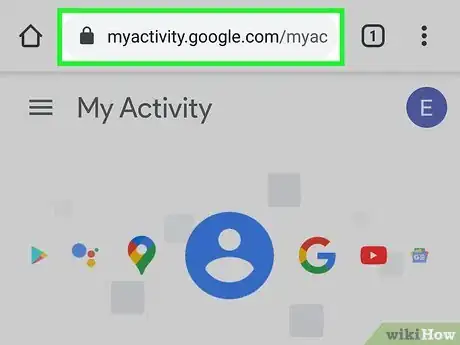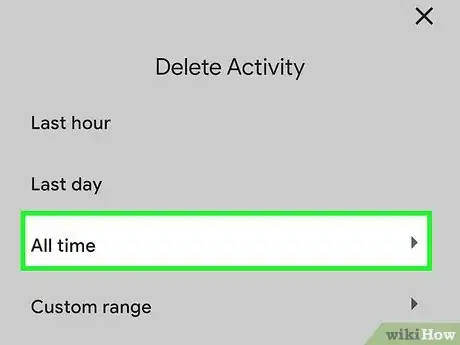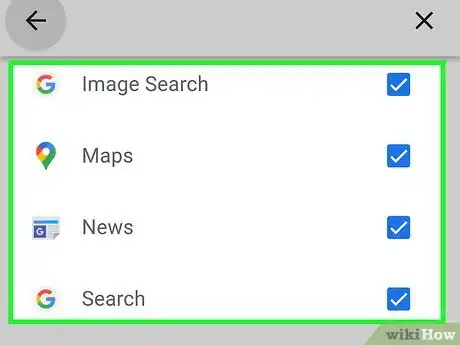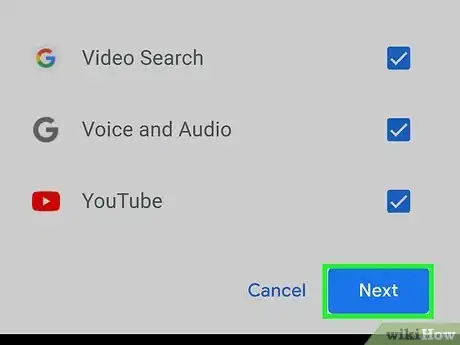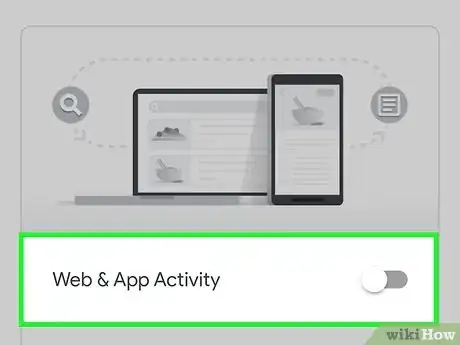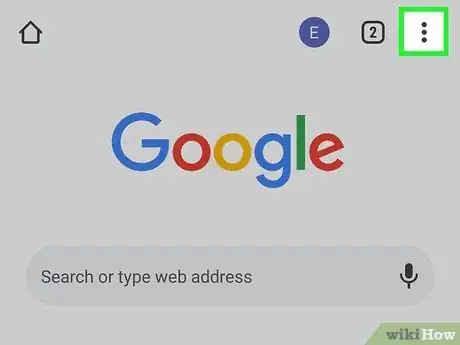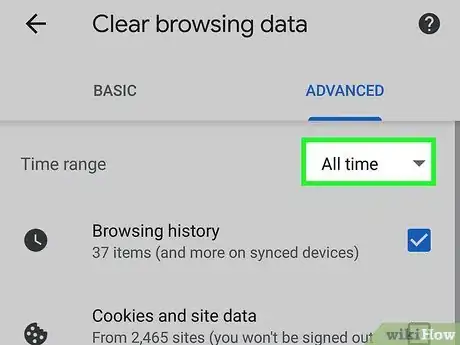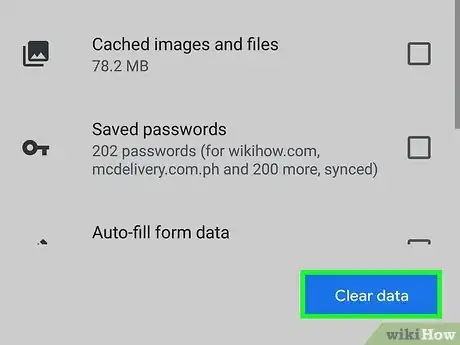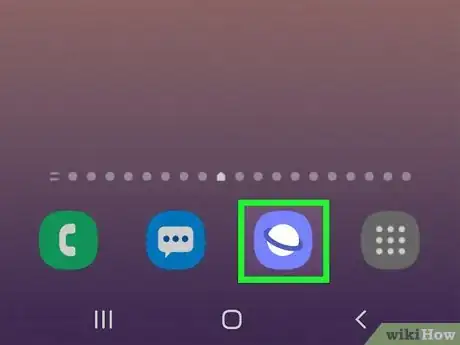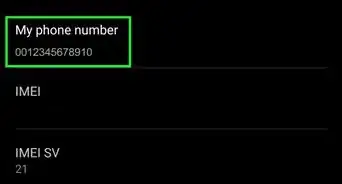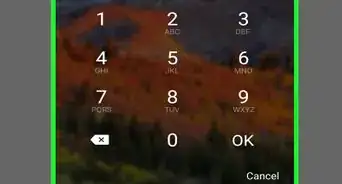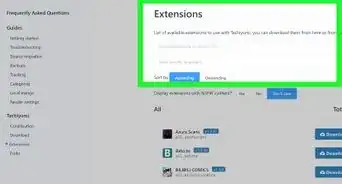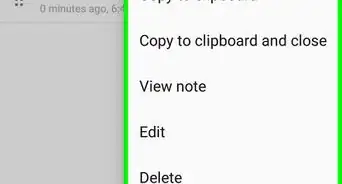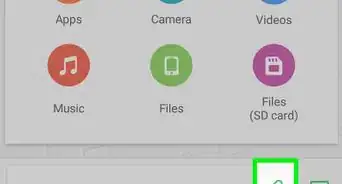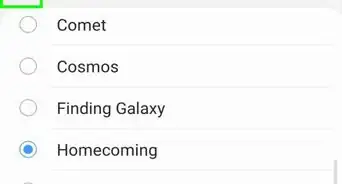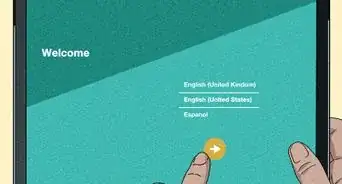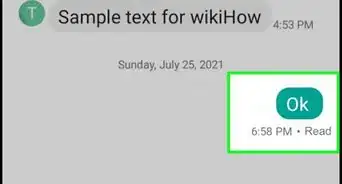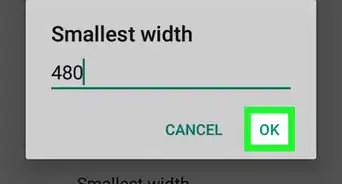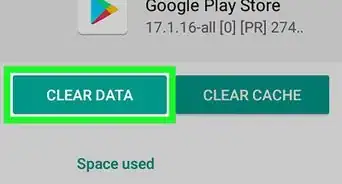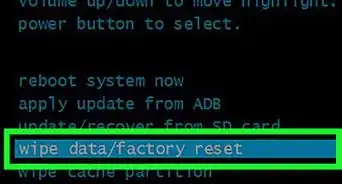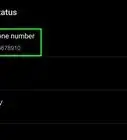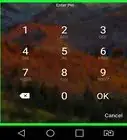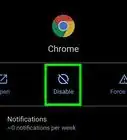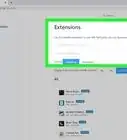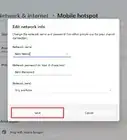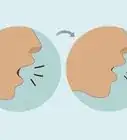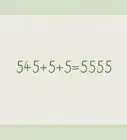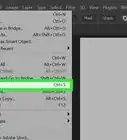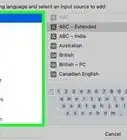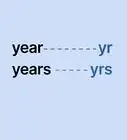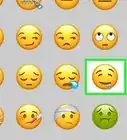This article was co-authored by wikiHow staff writer, Nicole Levine, MFA. Nicole Levine is a Technology Writer and Editor for wikiHow. She has more than 20 years of experience creating technical documentation and leading support teams at major web hosting and software companies. Nicole also holds an MFA in Creative Writing from Portland State University and teaches composition, fiction-writing, and zine-making at various institutions.
This article has been viewed 19,700 times.
Learn more...
This wikiHow teaches you how to delete your search history on an Android phone or tablet. When you search Google or any other apps on your Android, your search history is saved to your Google account. Because of this, deleting your search history should be done through your Google activity settings.
Steps
Clearing Google Activity
-
1Go to https://myactivity.google.com in a web browser. Because all of your searches and other activity on your Android are associated with your Google account, you can delete your search history (among other things) for nearly all aspects of your Android through your Google account settings.
- If you're not already signed in, you'll be prompted to do so now.
-
2Scroll down and tap Filter by date & product. It's just above your activity. A list of Google products will appear.Advertisement
-
3Select All time from the "Filter by date" menu. It's at the top of the window.
-
4Check the boxes next to everything you want to delete. If you just want to delete your Google search history, scroll down and select Search, Image Search, and Video Search. However, there are other product names and options in here that you'll probably also want to clear to cover your tracks:
- If you ever use the Google Assistant to search by voice, select Assistant and Voice and Audio as well.
- To delete your Chrome browsing history, select Chrome.
- If you want to clear your search history for the Play Store, YouTube, or other Google apps, tap the boxes next to each of those apps.
- To clear other usage history from your Android, such as which apps you opened, tap the box next to "Android."
- If you've ever searched for something to buy and wound up browsing items on Google Shopping, be sure to select that.
- If you want to delete your entire activity history, just tap the box at the top next to "Select All."
-
5Tap Next. This displays the search (and other) history for Google and any other selected items.
-
6Tap Delete. It's above the history list's top-right corner. A confirmation message will appear.
-
7Tap Delete to delete your history. The selected history items are now deleted from your Android and anywhere else you use your Google account.
-
8Disable search history (optional). If you don't want Google to keep track of your search or browsing history, you can disable this feature.[1] Here's how:
- Open your Android's Settings app.
- Tap Google.
- Tap Manage your Google Account.
- Tap Data & personalization.
- Tap Web & App Activity under "Activity Controls."
- Toggle off "Web & App Activity" to disable your Google history.
Clearing Your Chrome Browsing History
-
1Open Chrome on your Android. It's the red, yellow, green, and blue circle icon on your home screen and/or in your app list.
- This method will only clear your browsing history, not the searches you've done or other activity on your Android. If you just want to hide the websites you've visited in Chrome, this is the method for you.
-
2Tap the three vertical dots ⋮. You'll find this icon at the top-right corner.[2] A menu will expand.
-
3Tap History on the menu. This displays your recent history.
-
4Tap Clear browsing data. It's at the bottom. This brings up some options for clearing your history.
-
5Select All Time as the Time Range. It's the menu at the top of the screen. This ensures that everything is cleared .
-
6Select Browsing History and anything else you want to clear. Keep in mind that anything you clear will also be removed anywhere else you sign into Chrome.
- If there's something selected you don't want to clear, tap it to deselect it.
-
7Tap Clear data to erase your history. After a few moments, your history will be deleted.
Cleaning the Browsing History of the Stock Samsung Browser
-
1Open the Internet app. If you're using Samsung's Internet browser to browse the internet, you can delete your browsing history from within the app.[3] It's the blue-and-white planet icon in your app list.
-
2Tap the three-dot icon on the toolbar. A menu will expand.
-
3Tap Settings. Another menu will expand.
-
4Tap Privacy and security on the menu. This opens your browsing security settings.
-
5Tap Delete browsing data. A list of options will appear.
-
6Select the data you want to clear. To delete only your browsing history, select Browsing history and remove the other checkmarks.
-
7Tap Delete. This deletes your Internet browsing history.
Community Q&A
-
QuestionHow can I erase recently searched questions?
 Nathaniel NeiderhiserCommunity AnswerYour best bet would be to go into your storage and delete your cache.
Nathaniel NeiderhiserCommunity AnswerYour best bet would be to go into your storage and delete your cache.
References
About This Article
1. Go to https://myactivity.google.com.
2. Tap Filter by date & product.
3. Select All Time.
4. Check the boxes next to everything you want to delete.
5. Tap Apply.
6. Tap Delete.
7. Tap Delete to confirm.