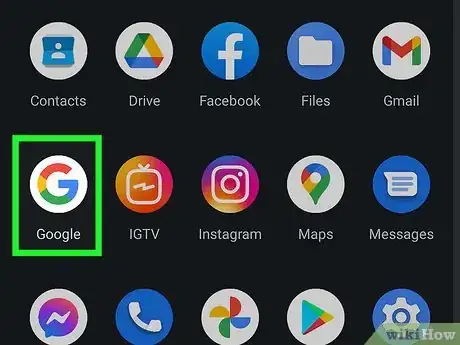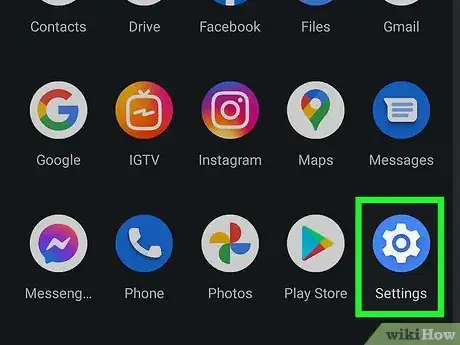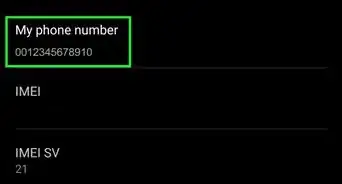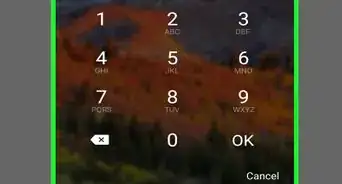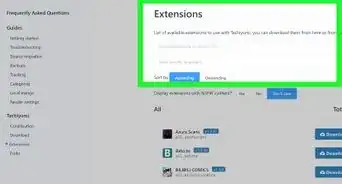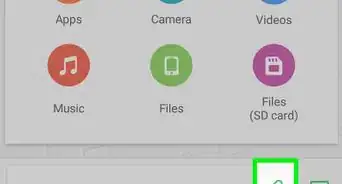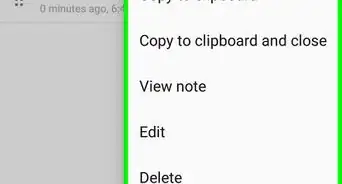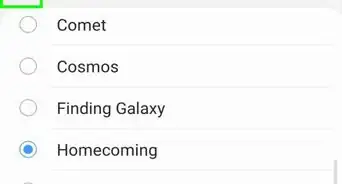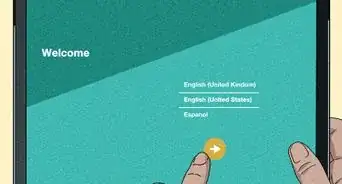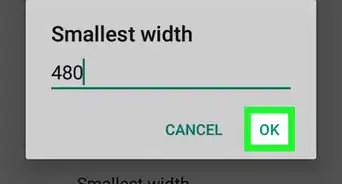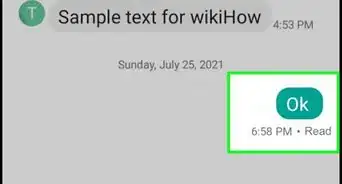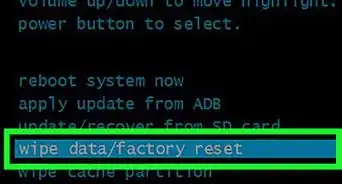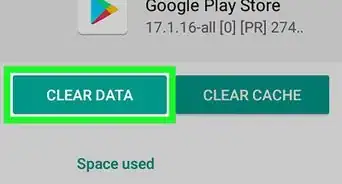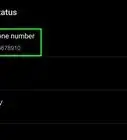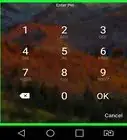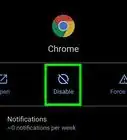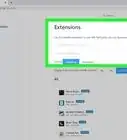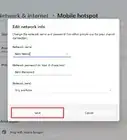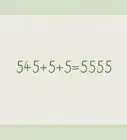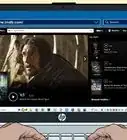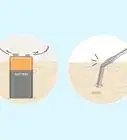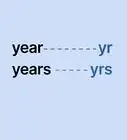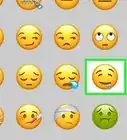This article was co-authored by wikiHow staff writer, Darlene Antonelli, MA. Darlene Antonelli is a Technology Writer and Editor for wikiHow. Darlene has experience teaching college courses, writing technology-related articles, and working hands-on in the technology field. She earned an MA in Writing from Rowan University in 2012 and wrote her thesis on online communities and the personalities curated in such communities.
The wikiHow Tech Team also followed the article's instructions and verified that they work.
This article has been viewed 132,550 times.
Learn more...
Google's Assistant is everywhere in our lives, from taking notes to scheduling meetings. But sometimes the Assistant is more frustrating than it is useful. This wikiHow article will show you how to turn off the Google Assistant feature of your Android phone or tablet.
Steps
Disabling Google Assistant
-
1Open the Google app. This app icon looks like a multicolored "G."
- This method will completely disable and turn off Google Assistant. After you do this, some apps and features, like Google Weather on your Home screen, or voice dialing, will no longer work.
-
2Tap your profile picture. A menu will pop up in the middle of your screen.Advertisement
-
3Tap Settings. It's next to a gear icon near the bottom of the menu.
-
4Tap Google Assistant. You'll see this next to the dots that represent the Google Assistant icon near the middle of the menu.
-
5Tap General. You'll probably have to scroll down the menu a bit to find it under the "All settings" header. It's next to an icon of a gear.
-
6Tap the toggle next to "Google Assistant" to switch it off . When the feature is disabled, the switch is grey. A grey switch means Google Assistant will not appear ever, even if you try to open the Assistant app.[1]
Removing Google as the Default Assistant
-
1Open Settings on your Android. You'll find this gear icon in the Quick settings panel if you swipe down from the top of the screen. Another option is to find the gear app icon on your Home screen and tap it.
- This will remove the functionality of the keys/buttons/phrases used to summon the voice assistant, like the long-press Home button. You can still use the voice assistant within the Assistant app, however.
-
2Tap Apps. You might see "Apps & Notifications" instead.
-
3Tap Default apps. According to the model of your phone, you may see something similar to "Default apps." On Samsungs, you'll see "Choose default apps" at the top of the menu.
-
4Tap Assist and voice input. The wording here will vary based on your phone's manufacturer and model, but it will be a similar option. Samsung, for example, will list "Digital assistant app" instead. Tap that to continue.
-
5Tap Device assistance app. This might also say "Default assistant app." Tap that to continue.
-
6Tap None to select it. Any changes will be saved automatically, so you can close Settings after changing this option. You've turned off the default assistant, so the normal ways of opening it are disabled. You can, however, still interact with Google Assistant in the Assistant app.[2]
Community Q&A
-
QuestionHow do I disable Google Assistant on Android if I have no app button or home drawer?
 Community AnswerGo to settings. There should a disable button for most apps, including Google Assistant.
Community AnswerGo to settings. There should a disable button for most apps, including Google Assistant. -
QuestionDoes disabling Google Assistant affect any other functions or apps on my Pixel 3A?
 Community AnswerNot really. You can't actually remove it so the best you can do is make your phone unusable.
Community AnswerNot really. You can't actually remove it so the best you can do is make your phone unusable. -
QuestionWhy does Google Assistant keep prompting me to turn it back on?
 Community AnswerIt can happen if you say "Hey Google" or use whatever shortcut your phone has to use Google Assistant even if you have turned it off. You cannot turn off the prompts.
Community AnswerIt can happen if you say "Hey Google" or use whatever shortcut your phone has to use Google Assistant even if you have turned it off. You cannot turn off the prompts.
References
About This Article
1. Open the Google app.
2. Tap your profile picture.
3. Tap Settings.
4. Tap Google Assistant.
5. Tap General.
6. Tap the toggle next to "Google Assistant" to switch it off.