For the longest time, I've been bothered by the thin 1-pixel horizontal grey line Firefox inserts between the browser toolbars and the HTML content area (latest version and just about every version since 4, if I recall correctly), so I've recently begun digging into the browser.xul chrome file and tried to hide it using userChrome.css. However, I've been unable to properly locate it or modify it. It seems to not completely obey the rules of CSS styling, as if (I guess) it were hardcoded somewhere in the browser and not a part of the customizable layout.
Here is a screenshot showing the line during standard operation (note: I'm using the 'Black Mosaic' appearance here for clarity, but the line is present with any appearance including the default, and is not a part of the current page HTML).

Now here is the appearance using the following CSS in userChrome.css:
toolbox#navigator-toolbox {
border: 2px solid red !important;
padding: 12px !important;
}
toolbox#navigator-toolbox > * {
border: 1px dashed #b0d0f0 !important;
margin: 4px;
}
The grey line responds to the 12-pixel padding of #navigator-toolbox, but it does not get its own border as a child element of #navigator-toolbox. If I attempt to hide all child elements like so, I get the following result:
toolbox#navigator-toolbox {
border: 2px solid red !important;
padding: 12px !important;
}
toolbox#navigator-toolbox > * {
display: none !important;
}
I've also tried checking whether it's the background color or border color of other elements involved near the toolbars, and I've tried styling all <hr> elements as well (it doesn't appear to be one of those either). Am I doing something completely wrong and investigating down the wrong alleys here, or is this a bug/known strange behavior of Firefox?