If you have only these regular shapes, there is a simple procedure as follows :
- Find Contours in the image (image should be binary as given in your question)
- Approximate each contour using
approxPolyDP function.
- Check number of elements in the approximated contours of all shapes to recognize shape. For eg, square will have 4, pentagon will have 5. Circles will have more, I don't know, so we find it. (I got 16 for circle and 9 for half-circle)
- Now assign the color, run the code for your test image, check its number, fill it with corresponding colors.
Below is my example in Python:
import numpy as np
import cv2
img = cv2.imread('shapes.png')
gray = cv2.cvtColor(img, cv2.COLOR_BGR2GRAY)
ret,thresh = cv2.threshold(gray,127,255,1)
contours,h = cv2.findContours(thresh,1,2)
for cnt in contours:
approx = cv2.approxPolyDP(cnt,0.01*cv2.arcLength(cnt,True),True)
print len(approx)
if len(approx)==5:
print "pentagon"
cv2.drawContours(img,[cnt],0,255,-1)
elif len(approx)==3:
print "triangle"
cv2.drawContours(img,[cnt],0,(0,255,0),-1)
elif len(approx)==4:
print "square"
cv2.drawContours(img,[cnt],0,(0,0,255),-1)
elif len(approx) == 9:
print "half-circle"
cv2.drawContours(img,[cnt],0,(255,255,0),-1)
elif len(approx) > 15:
print "circle"
cv2.drawContours(img,[cnt],0,(0,255,255),-1)
cv2.imshow('img',img)
cv2.waitKey(0)
cv2.destroyAllWindows()
Below is the output:
Remember, it works only for regular shapes.
Alternatively to find circles, you can use houghcircles. You can find a tutorial here.
Regarding iOS, OpenCV devs are developing some iOS samples this summer, So visit their site: www.code.opencv.org and contact them.
You can find slides of their tutorial here