Status of the issue, June 2014: Fixed with Chrome 37
Finally, the Chrome team will release a fix for this issue with Chrome 37 which will be released to public in July 2014. See example comparison of current stable Chrome 35 and latest Chrome 37 (early development preview) here:
Status of the issue, December 2013
1.) There is NO proper solution when loading fonts via @import, <link href= or Google's webfont.js. The problem is that Chrome simply requests .woff files from Google's API which render horribly. Surprisingly all other font file types render beautifully. However, there are some CSS tricks that will "smoothen" the rendered font a little bit, you'll find the workaround(s) deeper in this answer.
2.) There IS a real solution for this when self-hosting the fonts, first posted by Jaime Fernandez in another answer on this Stackoverflow page, which fixes this issue by loading web fonts in a special order. I would feel bad to simply copy his excellent answer, so please have a look there. There is also an (unproven) solution that recommends using only TTF/OTF fonts as they are now supported by nearly all browsers.
3.) The Google Chrome developer team works on that issue. As there have been several huge changes in the rendering engine there's obviously something in progress.
I've written a large blog post on that issue, feel free to have a look:
How to fix the ugly font rendering in Google Chrome
Reproduceable examples
See how the example from the initial question look today, in Chrome 29:
POSITIVE EXAMPLE:
Left: Firefox 23, right: Chrome 29
POSITIVE EXAMPLE:
Top: Firefox 23, bottom: Chrome 29
NEGATIVE EXAMPLE: Chrome 30
NEGATIVE EXAMPLE: Chrome 29
Solution
Fixing the above screenshot with -webkit-text-stroke:
First row is default, second has:
-webkit-text-stroke: 0.3px;
Third row has:
-webkit-text-stroke: 0.6px;
So, the way to fix those fonts is simply giving them
-webkit-text-stroke: 0.Xpx;
or the RGBa syntax (by nezroy, found in the comments! Thanks!)
-webkit-text-stroke: 1px rgba(0,0,0,0.1)
There's also an outdated possibility:
Give the text a simple (fake) shadow:
text-shadow: #fff 0px 1px 1px;
RGBa solution (found in Jasper Espejo's blog):
text-shadow: 0 0 1px rgba(51,51,51,0.2);
I made a blog post on this:
If you want to be updated on this issue, have a look on the according blog post: How to fix the ugly font rendering in Google Chrome. I'll post news if there're news on this.
My original answer:
This is a big bug in Google Chrome and the Google Chrome Team does know about this, see the official bug report here. Currently, in May 2013, even 11 months after the bug was reported, it's not solved. It's a strange thing that the only browser that messes up Google Webfonts is Google's own browser Chrome (!). But there's a simple workaround that will fix the problem, please see below for the solution.
STATEMENT FROM GOOGLE CHROME DEVELOPMENT TEAM, MAY 2013
Official statement in the bug report comments:
Our Windows font rendering is actively being worked on. ... We hope to have something within a milestone or two that developers can start playing with. How fast it goes to stable is, as always, all about how fast we can root out and burn down any regressions.