I would like to use an IPython notebook as a way to interactively analyze some genome charts I am making with Biopython's GenomeDiagram module. While there is extensive documentation on how to use matplotlib to get graphs inline in IPython notebook, GenomeDiagram uses the ReportLab toolkit which I don't think is supported for inline graphing in IPython.
I was thinking, however, that a way around this would be to write out the plot/genome diagram to a file and then open the image inline which would have the same result with something like this:
gd_diagram.write("test.png", "PNG")
display(file="test.png")
However, I can't figure out how to do this - or know if it's possible. So does anyone know if images can be opened/displayed in IPython?